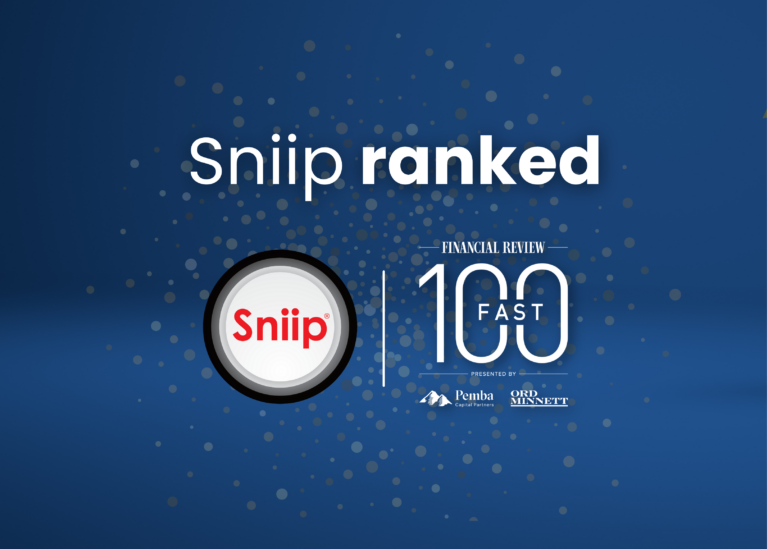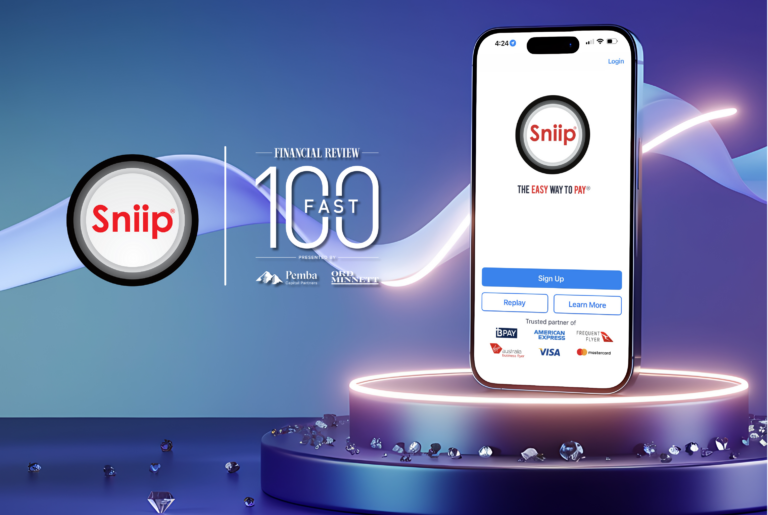1. My bill doesn’t have any BPAY details - how do I add it into the app?
To add a non-BPAY bill (payment to a biller’s BSB & Account Number) into the Sniip app, we require a copy of the invoice:
- Simply tap the blue ‘+’ button in the top right corner of the Sniip app and select, ‘Import from photo’. Upload a photo of your bill.
- Alternatively, open the mail app on your phone, locate the email with the bill you’d like to pay, open the PDF, then select the ‘share’ icon in the bottom left corner and select ‘Sniip’. Your bill will be uploaded into the Sniip app.
2. My non-BPAY bill (payment to a billers BSB & Account Number) isn’t uploading - what do I do?
If you are not achieving a successful upload of your bill, it’s likely missing a key detail for us to enable payment. Please open your bill and confirm it contains the following:
1. The full, 11 digit ABN of your biller (we’re unable to accept ACN)
2. The BSB & Account Number for payment
3. Your total bill amount
4. The words ‘Tax Invoice’
If your bill contains these key elements but won’t upload to Sniip (this is rare), please email a copy of your bill to customercare@sniip.com.
Is there a layout issue?
If there is limited or no spacing between the wording of ‘ABN’ and the following numbers, please reach out to your biller to amend this and add more spacing between. After this, you will be able to successfully add your bill into your Sniip app.
Incorrect ABN/ACN:
Our systems may have picked up that the ABN displayed on your invoice contains more digits and therefore could not be imported onto your Sniip app.
Missing heading ‘Tax Invoice’ on your document:
Please ensure that the wording ‘Tax invoice’, ‘Invoice’ or ‘Receipt’ is visible on the bill. If these words are not present – your bill will not upload.
Please reach out to your biller to amend this. Once the key phrase is included on your bill, you’ll be able to import it to the Sniip app.

3. If I pay my bill today, when will the biller receive the funds?
Great question! Short answer – next business day provided you pay prior to 5pm AEST.
When you make payments it’s Sniip, it’s a two-legged transaction (1) payment into the Sniip trust account and a soon a the funds land (2) payment onto your end biller.
This process enables you to earn full credit card reward points on your transaction and additionally, use payment methods your biller wouldn’t accept directly.
The cut-off times for Sniip to receive your payment for processing the following business day are as follows:
– American Express (personal/business): 5pm AEST
– Visa/Mastercard debit: 5pm AEST
– Visa/Mastercard credit: 5pm AEST
– Bank account: 5pm AEST for 2-business day processing
(Payments from a Bank Account require 1 additional business day processing time. As such, the cut-off time for 2-business day processing is 5pm AEST)
Funds may take roughly 24 hours to finalise and be deposited into the billers account after leaving Sniip, so we suggest always paying your bill 2 business days in advance (3 business days if using a bank account).
Please note, any payments made over the weekend will be processed on Monday (or the next business day for instances of a public holiday). Payments to government billers (e.g. Department of Transport) can take longer to reconcile on the billers side even though your bill is paid. You can find a date stamped receipt under the ‘Receipts’ tab in the Sniip app as confirmation of your payment.
4. I heard I can pay rent with Sniip - how do I do this?
To set up your rent with Sniip, you can simply click here to upload a copy of your lease agreement, or you are welcome to email it to rent@sniip.com.
Please ensure your lease agreement includes:
– Biller’s BSB & Account details for payment
– ABN of your biller
– The total bill amount (you can edit this later)
– Your unique rental reference, for example SMITH123 (this enables your biller to identify your payment)
We’ll turn it into a bill, add it into your Sniip app and let you know when it’s ready to pay, how? Simple, you’ll get a push notification when it’s ready to pay and can make a one-off payment (e.g. bond), or set-up a recurring payment.
To speed up the process, if you have a past tenancy receipt containing the above details, you can also import directly into the Sniip app, by following these steps.
5. How do I set-up a recurring rent payment?
In the Sniip app, you can now set and forget all the recurring payments/subscriptions you want. We’re talking rent, phone bills, internet, gym subscriptions, health insurance, lessons and tutoring, you name it!
Creating a Recurring Payment
- Log into the Sniip app and press the + button in the top right corner.
- Import your bill by scanning the BPAY Code and Reference Number, uploading an image or PDF copy of the bill, or adding the bill details manually.
- Once you have uploaded your bill, at the bottom of the screen, tap on the ‘Schedule’ button.
- On the Schedule Options page, select ‘Recurring’.
- Add the bill amount, the date of the first payment, and choose the frequency of the recurring payment.
- Tap ‘Next’.
- Select your chosen payment method.
- From here, you will be able to review your Recurring payment plan.
- Tap ‘Confirm’ and enter the CVV number of your payment method.
- Enter your Sniip pin code.
- All done! Your recurring payment has been set up.
If you need to change or even delete your recurring payment plan, you can do this directly in the Sniip app too!
To edit a single payment in your recurring payment plan
- Select the ‘Edit Payment’ button in the bottom left corner.
- Select ‘Edit This Payment’.
- Enter the new details for this specific payment (e.g. the bill amount, payment date, or payment method by selecting the ‘x’ next to the current payment method).
- Select ‘Next’.
- Select ‘Confirm’.
- All done! You have successfully updated one specific payment out of your recurring payment plan.
If you wish to edit your entire recurring payment plan
- Select ‘Edit Recurring Payment’.
- Enter in the new details for your recurring payment plan (e.g. the bill amount, payment date, or payment method by selecting the ‘x’ next to the current payment method).
- Select ‘Next’ and select the payment method.
- Select ‘Confirm’.
- All done! You have successfully updated your entire recurring payment plan.
If you wish to delete a single payment in your recurring payment plan
- Select the three dots in the top right corner.
- Select ‘Delete This Payment’.
- Confirm that you wish to delete this individual payment.
- All done! You have successfully deleted one specific payment out of your recurring payment plan.
If you wish to delete your entire recurring payment plan
- Select the three dots in the top right corner.
- Select ‘Delete Recurring Payment’.
- Confirm that you wish to delete this entire recurring payment plan.
- All done! You have successfully deleted your entire recurring payment plan.
Stay up to date with new features and announcements