Sniip Forced App Update
Understanding forced app updates, why they are required, and what they mean for you.
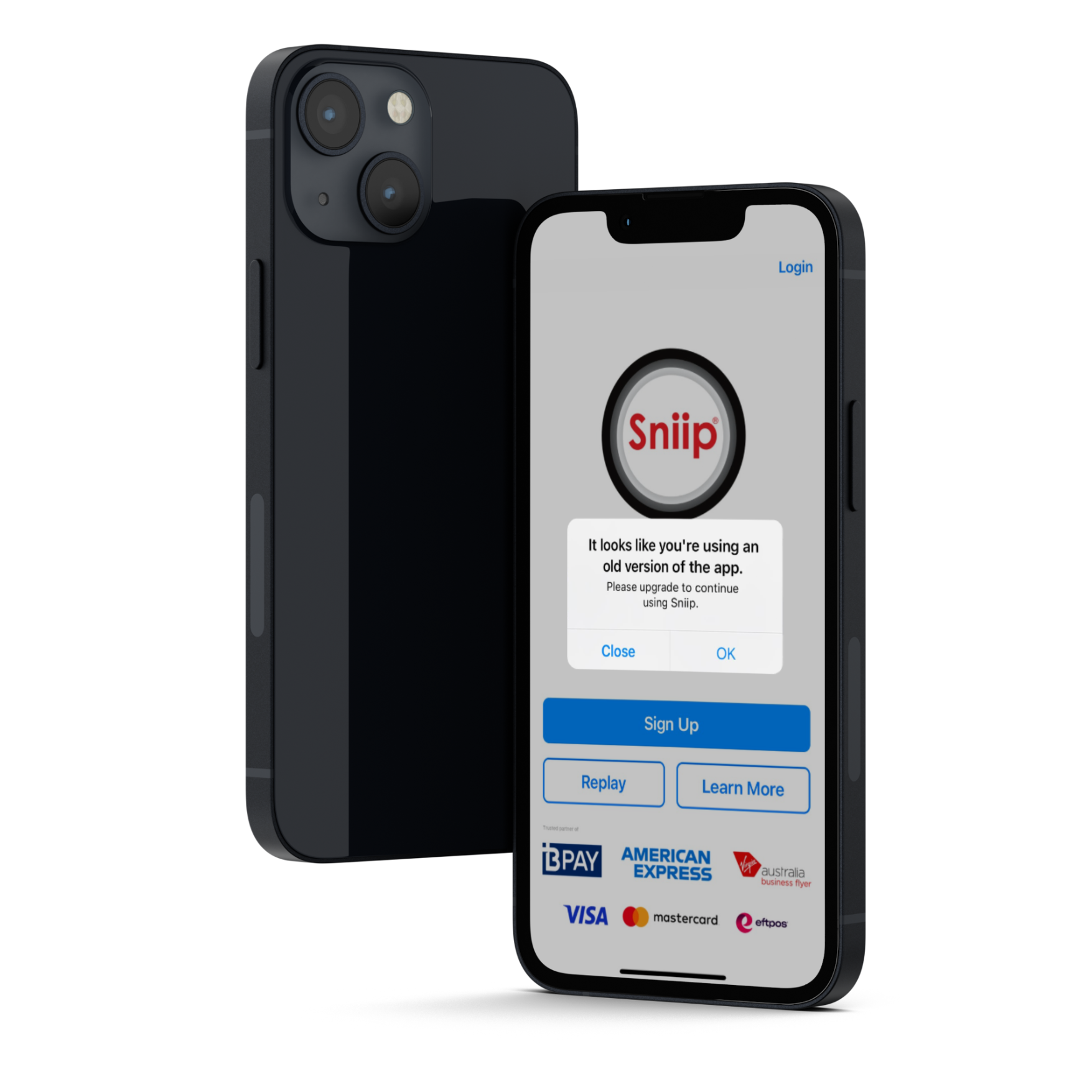
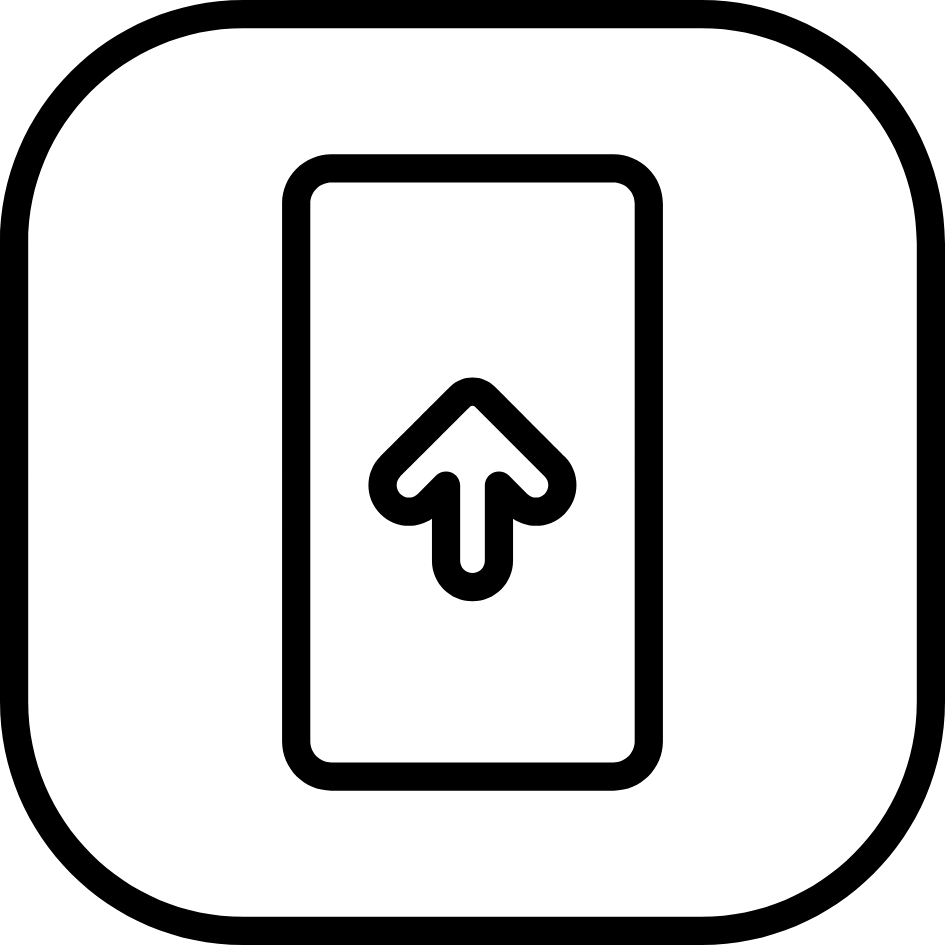
What is a forced app update, and why are they required?
What does this mean for app users?
A forced app update is when an app requires its users to update to the latest version before they can continue using the service. Broadly, this can happen when developers release critical updates that may include important security fixes, new features, or significant changes that are incompatible with older versions.
Experience a more seamless payment experience
Our next Sniip app update is scheduled for Monday, 26 May, and this one’s important.
It’s a compulsory update, which means you’ll need to update to Version 25.5.0 to continue using the app.
If you are running an app prior to the latest version, you will be required to update the Sniip app. You may have auto-updates on already, this means you won’t be required to manually update the app. If your app has not automatically updated, a pop-up message will appear prompting you to update if you are running an old version of the app.
How to update the Sniip app
Steps here about how to update the Sniip app
- Open the Sniip app
- Once opened, a pop up will appear promoting you to update the app
- Select ‘Ok’
- You will be taken to the App Store / Google Play Store
- Press ‘Update’
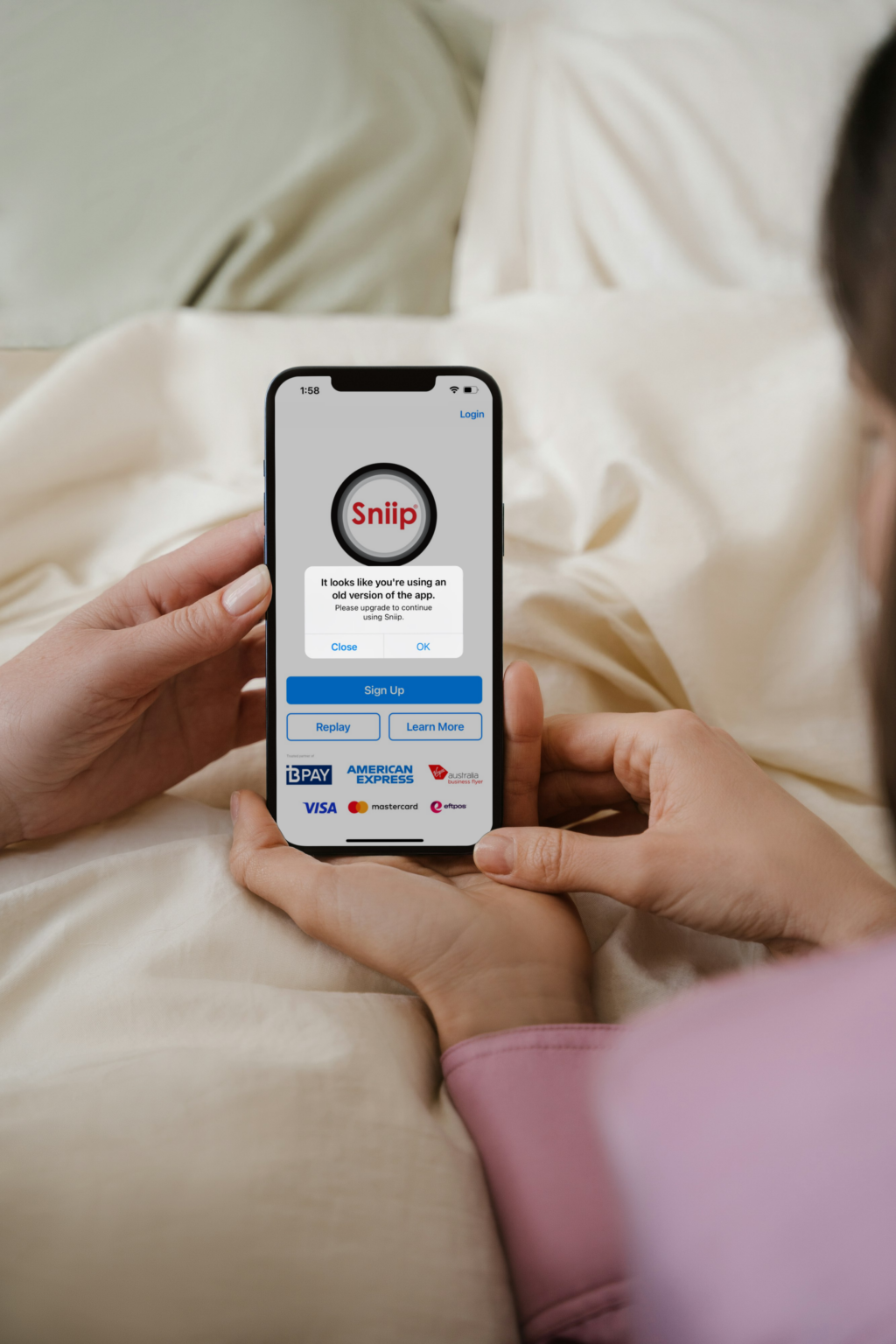
How to update on iPhone
Find the steps here about how to update the Sniip app:
- Tap to open the Sniip app
- You’ll notice you’ve been logged out and a pop-up will appear.
- Tap ‘ok’ and this will then take you to the App Store to update.
- In the App Store, tap ‘Update’
- Once updated, go back to the Sniip app and login
How to update on Android
Find the steps here about how to update the Sniip app:
- Tap to open the Sniip app.
- You’ll notice you’ve been logged out and a pop-up will appear.
- Tap ‘ok’ and this will then take you to the Google Play store to update.
- Once you’re in Google Play store, tap ‘Update’.
- Once updated, go back to the Sniip app and login.
Stay Up to Date with Auto Updates!
Never miss a Sniip update! Enable automatic updates to ensure you always have the latest features, security enhancements, and improvements—no manual updates needed. Set it up now for a seamless experience!
How to set up Auto-update on iPhone
- First, tap on ‘Settings’ in your iPhone.
- Tap on ‘App Store’.
- Enable the ‘App Downloads’ option.
- Enable the ‘App Updates’ option too.
- And enable the ‘Automatic Downloads’.
How to set up Auto-update on Android
Steps here about how to update the Sniip app
- Tap to open Google Play app on your Android phone.
- Tap on your profile picture at the top right corner of your phone.
- Then taps ‘Settings’.
- In there, tap on ‘Network preferences’.
- Then, tap over ‘Auto-play update apps’ option.
- From there, tap on ‘Update all apps over Wi-Fi or mobile data’.
