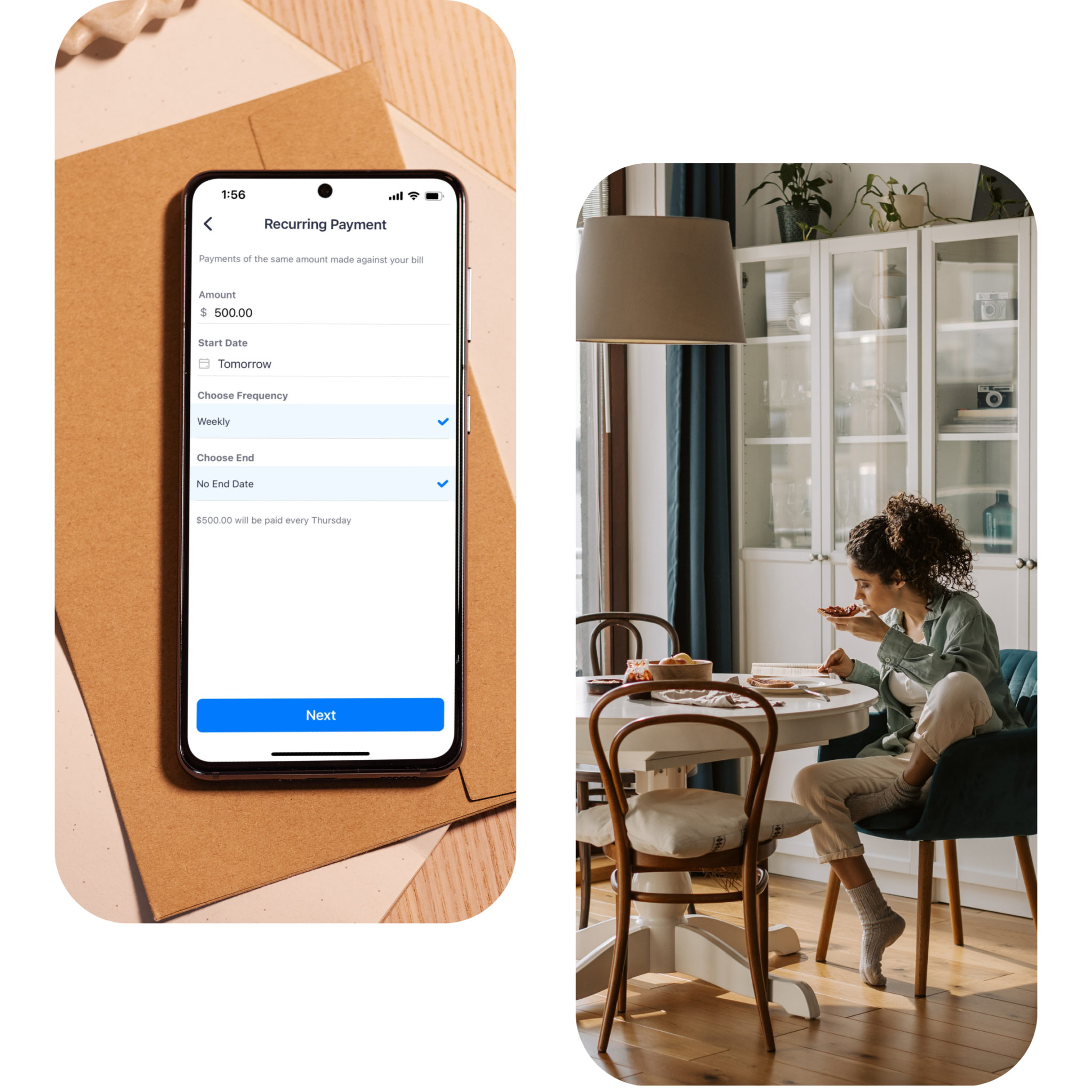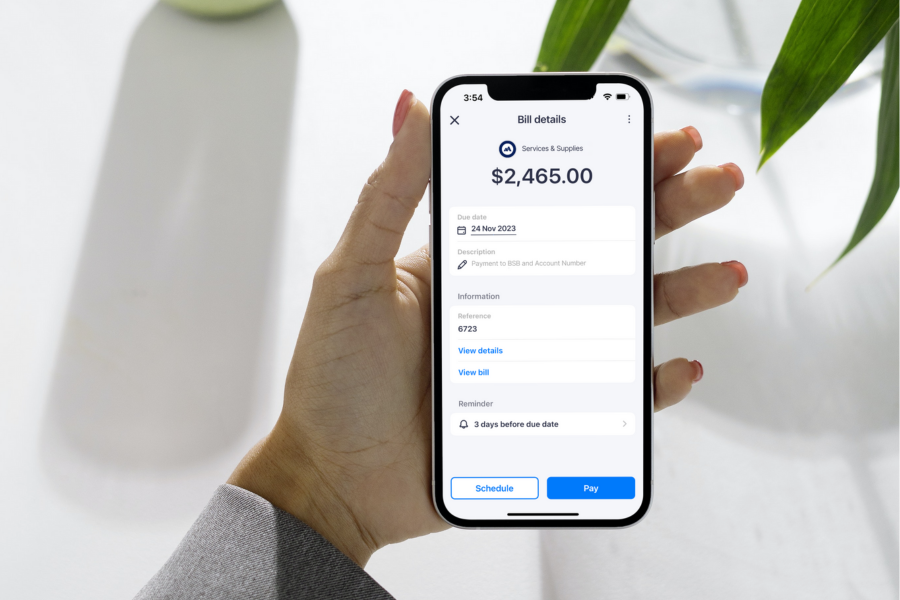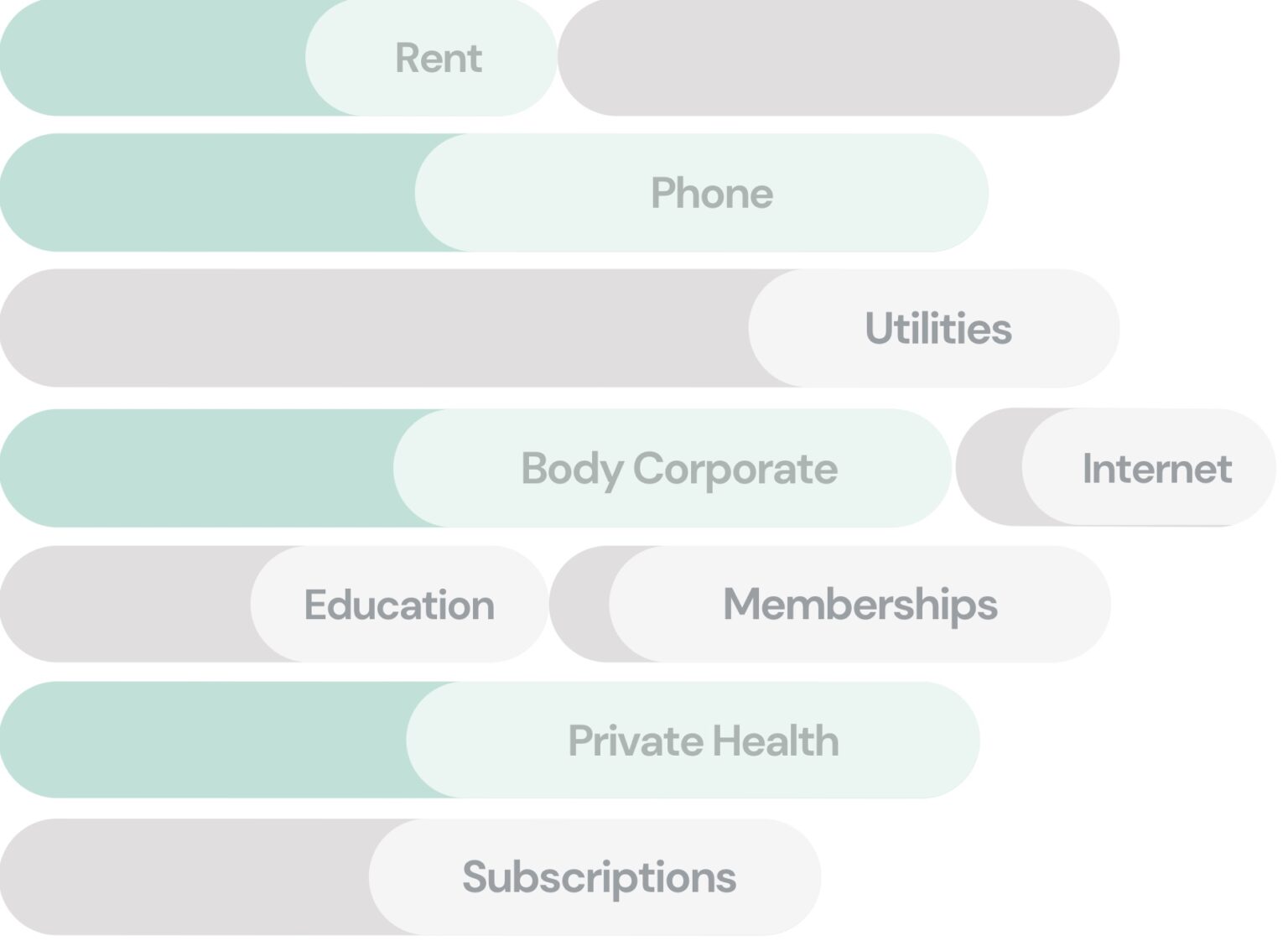
All your bills, managed in one app.
Pay all your bills through one central hub. Recurring payment plans are about to become your best friend!
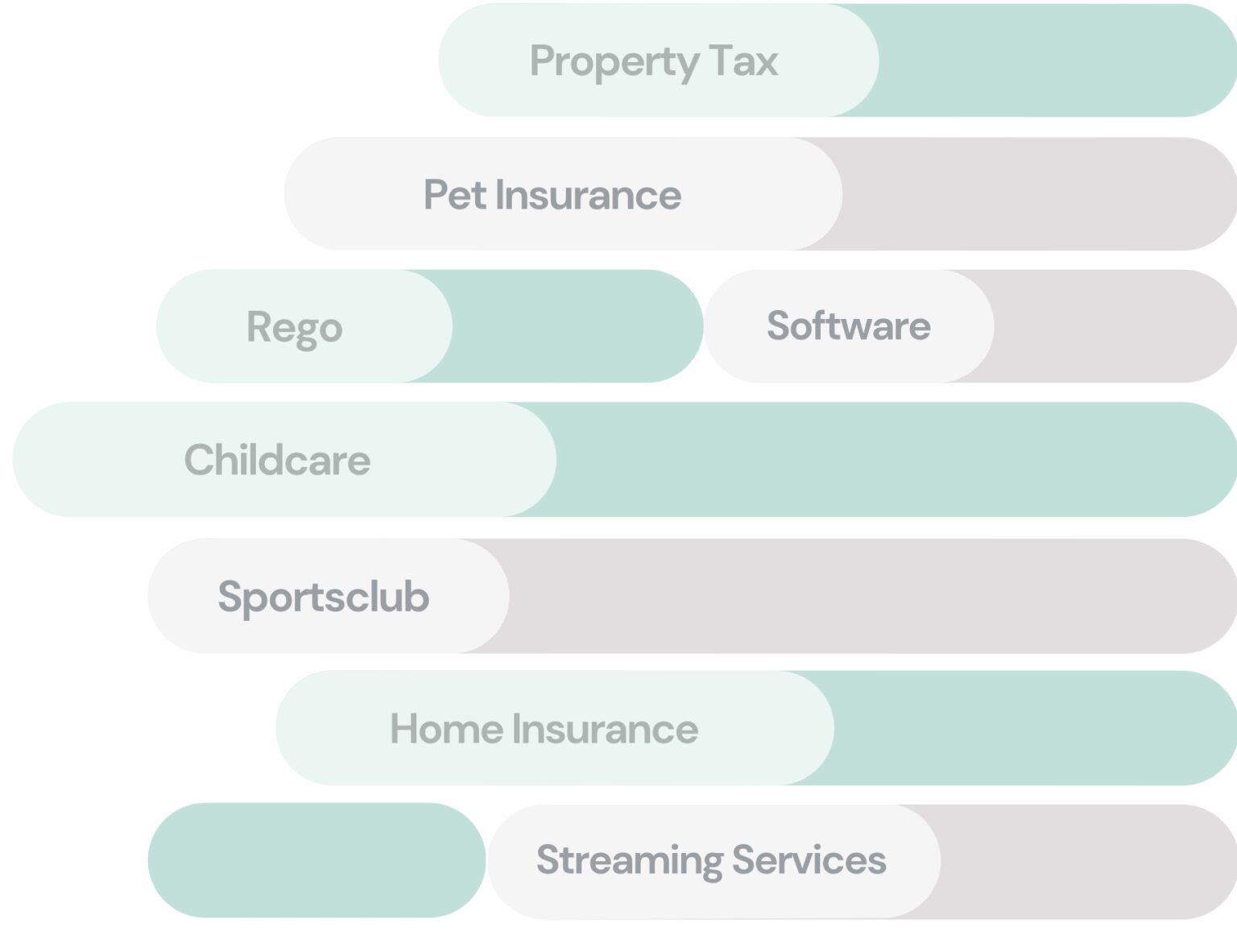
Creating a Recurring Payment
To make life easier, you are able to pay rent, childcare fees and other ongoing payments by setting up recurring payments in the Sniip app. You can create a recurring payment by doing the following:
- Import your bill into the Sniip app.
Or, if you are creating a recurring payment from a bill you have paid through Sniip previously, navigate to the ‘Bills’ section, tap ‘Paid’ and select the bill you wish to use. - Once reviewing your bill details, tap ‘Schedule’ in the bottom left of the screen.
- Select ‘Create Recurring Payment’.
- Choose the amount you’d like to pay and how often you would like the payments to be made (weekly, fortnightly).
- Choose the end date, or select no end date.
- Tap ‘Confirm’.
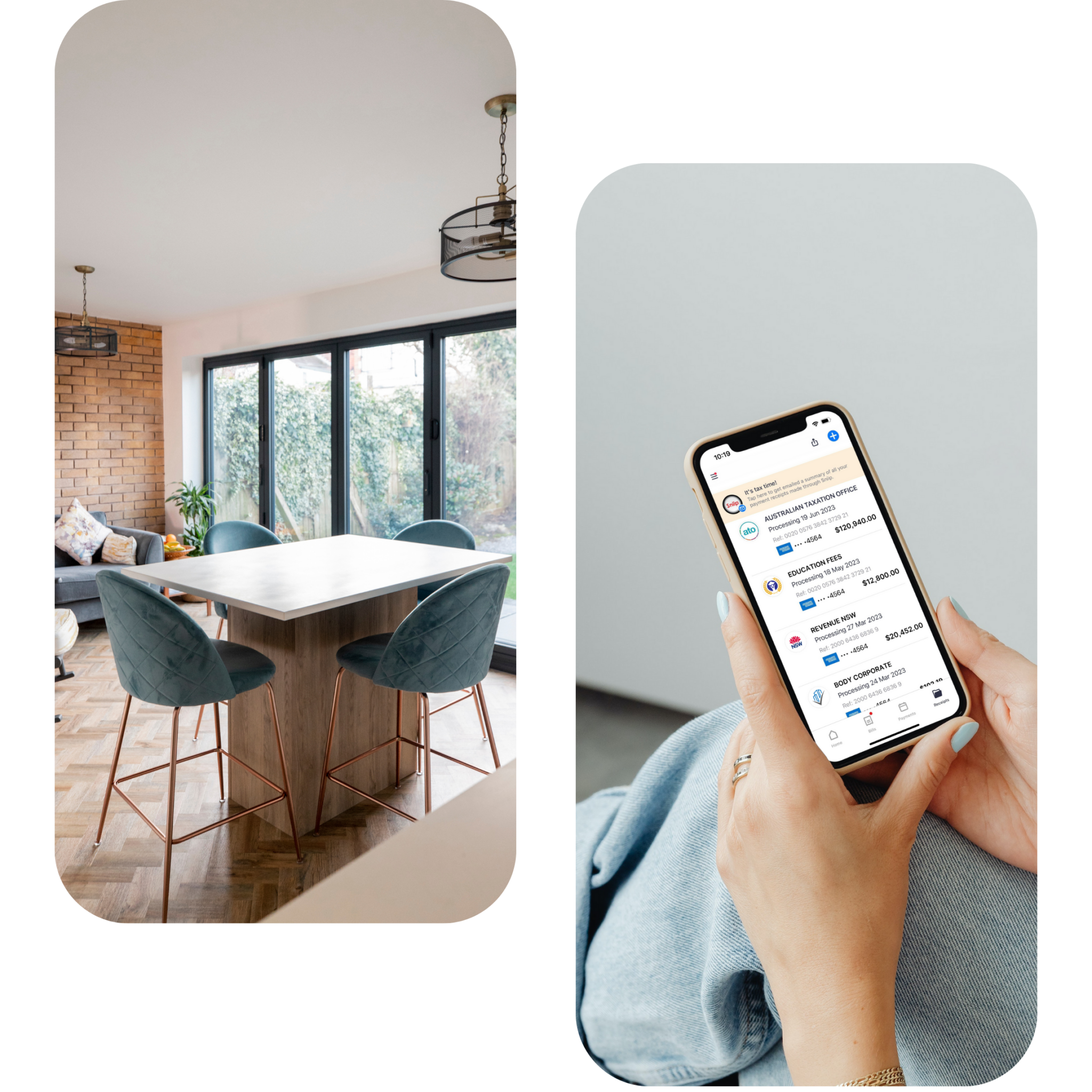
Rent payments, sorted.
Rent has quickly become one of the most popular bills paid through Sniip. In order to pay your rent through Sniip, the following biller information is required:
- ABN of Rental Agency or Rent Agent
- Property Address
- Bill Amount
- BSB and Account Number
If you have a rental receipt that contains your biller information, read below.
You can upload your rental receipt in one of two ways:
Option 1: Import the bill/invoice from a photo:
Open the Sniip app, tap the blue ‘+’ button in the top right corner and select the second option, ‘Import from photo’.
You can opt to take a photo of your bill, or import it from your camera roll. If the bill is on your computer, take a photo or it, or use Option 2.
Option 2: Import PDF attachment from your email:
On your phone, open your preferred mail app with the email containing your bill. Open the bill PDF attachment or link, then tap the share icon and select, ‘Sniip’. Your bill will then be sent to the ‘Bills’ section of the Sniip app, within the ‘Review’ tab. Double check that your bill has successfully imported and doesn’t say, ‘Failed to process’.
If you do not have a rental agreement that contains your biller information, read below.
Please email a copy of your lease/rental agreement containing the ABN, lessor and lessee details, payable amount and BSB + Account details to rent@sniip.com.
We’ll create you a rental bill and add it to your ‘To pay’ tab within the ‘Bills’ section of the Sniip app. You’ll get a handy push notification and an email when it arrives.
Please note that this process can take up to 1 business day. If there’s an urgency to your request, please call (07) 3268 7710.
Information Hub: Paying to a biller's BSB and Account Number
Your one-stop shop for all things relating to non-BPAY payments. Learn how to pay your biller’s BSB and Account Number with American Express, Visa, Mastercard, debit, or bank account.

Have a question?
Have a question, or want to get in touch? You can search our extensive Frequently Asked Questions Hub to find your answer. Or, you can chat to our friendly, Brisbane-based customer support team!