
SECURE PAYMENTS: Ultimate way to pay Urban Utilities? Use Sniip!
Updated 8 April, 2024 – you can pay Urban Utilities with Sniip using the BPAY Biller Code & Reference Number on your bill.
- Process your Queensland Urban Utilities bill payment through Sniip.
- Use any payment method (including Amex and other credit cards) & earn full rewards.
- Set up easy Urban Utilities direct debit payments.
Simply scan or enter the BPAY Biller Code & Reference Number into the Sniip app!
Sniip – the ultimate #1 way to pay Urban Utilities since 2016.
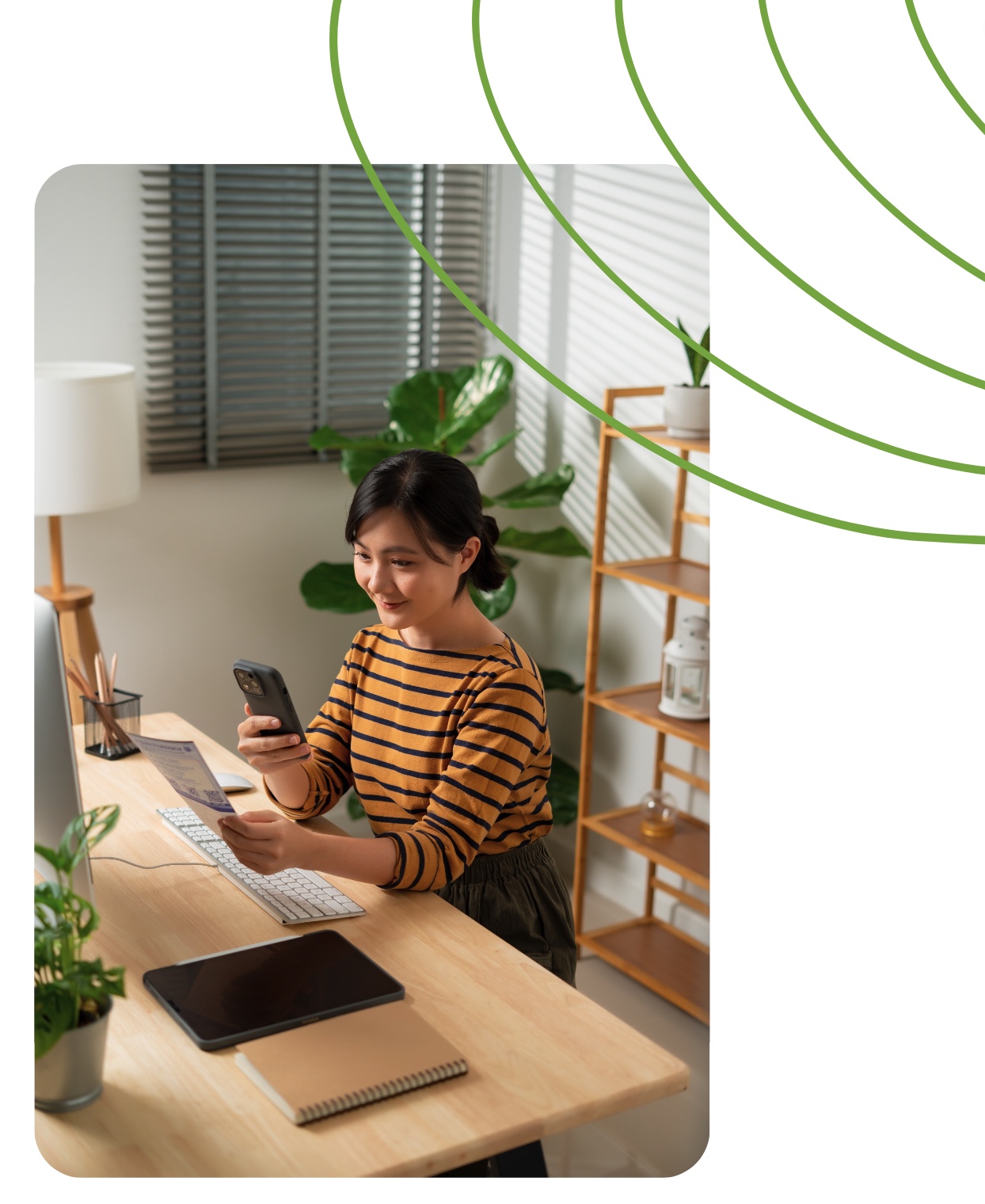
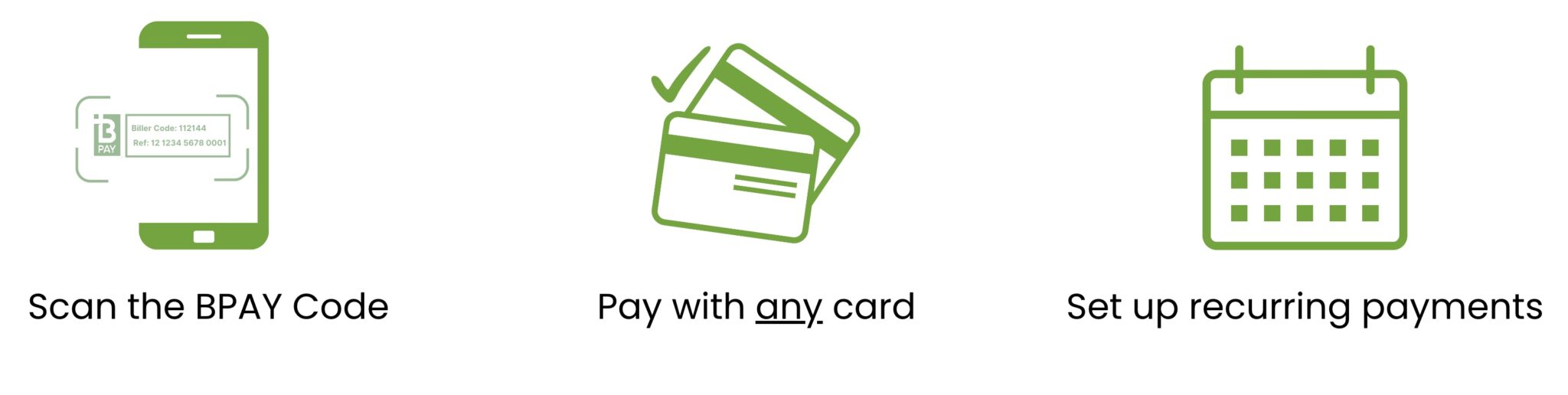
Pay the way you want (and earn points)
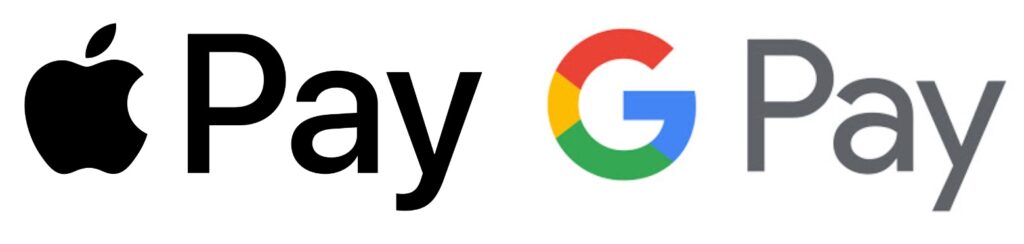

Pay Urban Utilities with Sniip
Urban Utilities Pay Bill
Since 2016, Sniip has been the ultimate and trusted way for Queenslanders to make their Urban Utilities bill payments.
Additionally, you can pay with any payment method (incl. American Express card and earn full credit card points on every Urban Utilities payment).
Ready to get started? All you need to do is scan/manually add the BPAY Code and Reference Number on your Urban Utilities bill using the Sniip app.
No more typing in lengthy numbers or worrying about making errors during your Urban Utilities payment process. In contrast, if you receive your Urban Utilities bills via email, you can simply share the Urban Utilities bill PDF directly into the Sniip app, and we’ll take care of the rest.
There is no better way to pay your Urban Utilities bill than with Sniip. Trusted by more than 100,000 Australians and growing everyday.
All in all, it’s a hassle-free experience that saves you time and ensures your Queensland Urban Utilities bills are paid on time, every time – with Sniip!
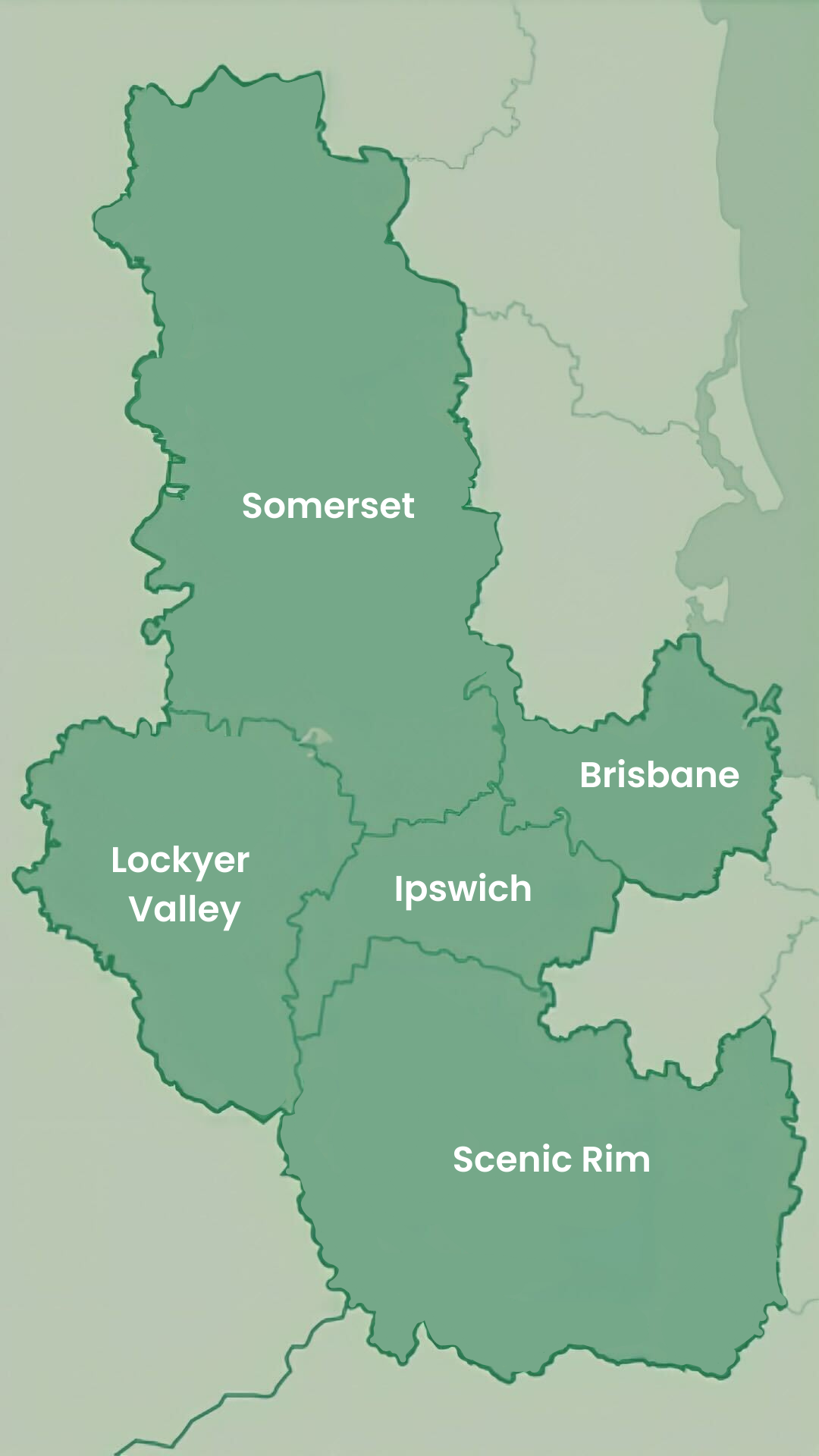
What is Urban Utilities?
Urban Utilities is a council-owned, Australian utility company that provides essential services of bulk water (drinking water, recycled water and sewerage services) to five local government areas in South East Queensland, Australia.
In brief, Urban Utilities is a statutory authority, controlled by local government shareholders made up of Brisbane, Ipswich, Lockyer Valley, Scenic Rim, and Somerset councils (mapping pictured right). It’s governed by an independent board.
To clarify, Seqwater is the Queensland Government Statutory Authority responsible for catchment, storage, transport and treatment of bulk drinking water. So, it’s actually Seqwater that sells water to council-owned water distributors including Urban Utilities, Unitywater (Sunshine Coast and Moreton Bay), Redland City Council, Gold Coast City Council and Logan City Council.
Automatically Import Bills
Urban Utilities Pay Bill
When you receive your next email with an Urban Utilities bill, you can have it set to automatically import in the Sniip app.
Now, you can schedule or pay your bill in seconds! You’ll receive a notification from Sniip when a new bill arrives in the app.
You can set up auto-import by doing the following:
- Tap the menu icon in the top left corner.
- Select ‘Import from email’.
- From here, choose your email provider and enter the email address you’d like your bills imported from.
- Tap ‘Continue’ and follow the prompts to connect your email address.
Email bill: Urban Utilities Login Portal
Urban Utilities Pay Bill
- Open the email received from Urban Utilities and tap, ‘View bill’
- Then, enter your postcode when prompted and then your bill will open
- Lastly, tap the ‘share’ icon button, then select Sniip where your bill will be ready for payment
Add your paper Urban Utilities bill to Sniip
Urban Utilities Pay Bill
- Grab your paper bill and open/login to the Sniip app on your mobile
- Select the ‘+’ button in the top right corner of the Sniip app
- Tap ‘Scan any bill’ and hover your camera over the BPAY Biller Code and Reference Number on your bill (the exact same way you’d scan a QR code)
Paper bill: Add your paper Urban Utilities bill to Sniip app
Urban Utilities Pay Bill
- Grab your paper bill and open/login to the Sniip app on your mobile
- Then, select the ‘+’ button in the top right corner of the Sniip app
- Finally, tap ‘Scan any bill’ and hover your camera over the BPAY Biller Code and Reference Number on your bill (the exact same way you’d scan a QR code)
Photo of bill: Import bill from camera roll
Urban Utilities Pay Bill
- Open the email received from Urban Utilities to access your bill
- Then, take a screenshot of the second page of the bill that displays the BPAY Code and Reference Number
- Lastly, open the Sniip app and import the bill screenshot from your camera roll, ready for payment (you can pay Urban Utilities with any credit card or other payment method via Sniip)
How to manually add your Urban Utilities bill to Sniip
Urban Utilities Pay Bill
- Open the Sniip app and tap on the ‘+’ icon in the top right corner
- Select ‘Add bill manually’ and enter the Urban Utilities BPAY Code (112144)
- Enter your bill details to schedule or pay the bill through Sniip
How to manually add your Urban Utilities bill to Sniip
Urban Utilities Pay Bill
- Open the Sniip app and tap on the ‘+’ icon in the top right corner
- Then, select ‘Add bill manually’ and enter the Urban Utilities BPAY Code (112144)
- Finally, enter your bill details to schedule or pay the bill through Sniip (you can pay Urban Utilities with any credit card or other payment method via Sniip)
Frequently asked questions
Urban Utilities Pay Bill
What is utility billing/ utility billing meaning?
Utility billing covers the essential services connected to your home/apartment. Altogether, this includes electricity, gas, water, sewerage, etc.
In addition, based on your geographic location, there are numerous service providers who can provide utility services to your home.
How often are bills paid for Urban Utilities?
Generally, a bill cycle is between one and three months.
What is Urban Utilities Qld?
In summary, Urban Utilities is a council-owned, Australian utility company that provides essential services of bulk water (drinking water, recycled water and sewerage services) to five local government areas in South East Queensland, Australia.
Additionally, Urban Utilities is a statutory authority, controlled by local government shareholders made up of Brisbane, Ipswich, Lockyer Valley, Scenic Rim, and Somerset councils. Furthermore, it’s governed by an independent board.
Qld Urban Utilities pay a bill?
You’re looking to pay your Queensland Urban Utilities bill? No worries, we’re here to help.
To pay your Urban Utilities bill, download the Sniip app:
Next, add your bill to the app ready for payment!
How do I set-up an Urban Utilities bill payment plan?
Great question! You can make a payment plan with Sniip for your Urban Utilities bill using our instalment plan feature.
Additionally, you can learn more about payment plans/instalments with Sniip, here.
Can I set-up an Urban Utilities direct debit?
Absolutely! To create a direct debit to Urban Utilities using Sniip, we've included the steps and relevant images as a guide below.
Is Urban Utilities a private company?
Urban Utilities is owned by local government - five local governments made up of Brisbane, Ipswich, Somerset, Lockyer Valley and Scenic Rim.
I’m buying a house, can I use Sniip to pay my other household bills?
Congratulations! How exciting.
We find new homeowners love Sniip as it’s a great way to keep across all of your bills, all in the one place.
Some other household bills that you might have to pay with Sniip (other than Urban Utilities) include, rates, utilities (power, gas, internet), insurance and any conveyancing solicitors fees associated with the purchase of your home.
We can talk you through setting up your household bills with Sniip at (07) 3268 7710.
Other than Urban Utilities payments, what other bills can I pay with Sniip?
That’s a great question! As an illustration, here’s some other bills you might have to pay with Sniip.
- Rent
- Rates
- Other utilities (gas, power, etc)
- ATO/ BAS/ super
- Insurance
- Land tax
I currently make a bpoint payment with Urban Utilities, how do I use Sniip instead?
Thanks for your interest in Sniip! We’ve processed over $1 Billion in bill payments for Australians.
To set-up your Urban Utilities bill payment through Sniip, simply scan the BPAY details on your Urban Utilities bill to add the bill to Sniip.
In the Sniip app, tap the blue ‘+’ button in the top right corner, then select ‘Scan any bill’ and scan the BPAY Biller Code and Reference Number in the same way you’d scan a QR code. A digital copy of your paper bill will be added to the Sniip app.
What to pay a digital Urban Utilities bill? No worries.
Simply open the PDF of your bill, then tap the share button and select ‘Sniip’. Your bill will be added to the Sniip app ready for payment.
How do I know when my bill’s paid when I use Sniip?
Great question! When you bill is paid, you’ll see a receipt for your payment in the ‘Receipts’ tab within the Sniip app.
I have an electronic bill from Urban Utilities, how do I get this into the Sniip app?
Great question! For example, with the Sniip app, you can easily share a PDF bill directly from your email inbox. Then, the Sniip app works its magic and digitises all the crucial bill details for you. This includes information like the bill amount, due date, reference number, and the details of the biller.
As an illustration, we have created an easy, follow-along tutorial here for how to share your bill PDF to Sniip!
Can I use Sniip to pay my bill/ pay my bills other than Urban Utilities?
Absolutely! In general, if your bill has a BPAY Biller Code on it, you can pay it with Sniip.
This might include, rent, rates, utilities (gas, internet, power), ATO, super, BAS, insurance (life, house, etc), registration, roadside assistance.
I’m buying a property, can I use Urban Utilities?
All things considered, it depends where you live as to what water/sewerage service you can connect to.
Urban Utilities services Brisbane, Ipswich, Lockyer Valley, Scenic Rim and Somerset councils.
What are the Urban Utilities fees and charges through Sniip?
There’s no app download fees, or account keeping fees with the Sniip app. Basically, there is simply the one processing fee for your payment.
Additionally, the processing fee for your Urban Utilities bill through the Sniip app depends on the payment method you’re using (we accept credit card, debit card, American Express, prepaid cards, crypto.com, bank accounts, etc).
Furthermore, you can learn more about our processing fees, here.
What is Urban Utilities phone number?
To contact Urban Utilities regarding your account, phone:
13 26 57 (8am to 5pm weekdays)
+61 7 3307 2851 (From overseas)
Email: customerservice@urbanutilities.com.au
If you have a question regarding paying your Urban Utilities bill with Sniip, contact:
(07) 3268 7710 (8am - 5pm weekdays)
Email: customercare@sniip.com
What are the available utility bill payment means?
We accept any payment method for your Urban Utilities bill, we accept:
- Credit card (including American Express personal/corporate/business)
- Debit card
- Bank accounts
- Prepaid cards
- Crypto.com
Is an Urban Utilities credit card payment an option?
With Sniip, absolutely! By all means, you can use your credit card of choice, including your American Express personal/business/corporate card.
Also, when you pay your Urban Utilities bill through Sniip, you’ll earn full points on your credit card. At the same time, a credit card payment with Sniip is not treated as a cash advance. Yay!
Urban Utilities mapping? Urban Utilities Brisbane/ Urban Utilities Ipswich/ Urban Utilities Scenic Rim
Urban Utilities services both Brisbane and Ipswich.
Specifically, Urban Utilities services five council areas in Queensland (Somerset, Lockyer Valley, Ipswich, Brisbane and Scenic Rim).
I need to complete an Urban Utilities change of address?
At Sniip, we can help you pay your Urban Utilities bill, but you’ll need to update your account with Urban Utilities to change your address.
Urban Utilities water and sewerage?
Indeed, Urban Utilities delivers both water and wastewater to residents in five Queensland Council areas - Brisbane, Ipswich, Lockyer Valley, Scenic Rim and Somerset.
Furthermore, any Urban Utilities bill you receive, you can pay with Sniip!
I currently use My Pay Now, is there a similar service offered by Sniip?
At Sniip, we don’t offer an in-house financing solution. However, you can utilities Buy Now, Pay Later offerings such a Zip Pay and Afterpay Plus to pay your bills with Sniip.
Comparatively, we offer Sniip instalments which is not a financing solution, however allows you to save for your bill in advance of the due date.
How do I get a receipt for my payment to Urban Utilities with Sniip?
Great question! Once your bill has been paid, your receipt will appear in the ‘Receipts’ tab within the Sniip app.
Furthermore, here you can choose to email the receipt to yourself/create a tax time export.
Moving a house account? What do I need to do with my Urban Utilities account?
In reality, this one is actually a common misconception, the water and sewerage accounts remain linked to the property title.
Therefore, the Urban Utilities account over the property automatically transfers to the new owner when the title over the property settles.
Regardless, if you’re buying or selling your house, there’s no need to contact Urban Utilities.
In summary, once the government agency known as the Titles Office lets Urban Utilities know there’s been a change of owner, they’ll send the new owner a letter to confirm the activation of the account.
Water corporation login/ my water login? How do I login?
Looking to login to your Urban Utilities account? No worries, simply head over to Urban Utilities ‘My Account’ section.
What is BPAY and how do I use it to pay my Urban Utilities bill with Sniip?
In general, BPAY, short for bill payment is a service that lets you pay your bills by offering a BPAY Biller Code and Reference Number.
Correspondingly, to use BPAY with Sniip, simply download the Sniip app and add your digital or paper bill to the Sniip app by tapping the blue ‘+’ icon in the upper right corner of the Sniip app.
Water corp pay bill/ water corp bill pay/ pay water corp bill?
Yep! You can use Sniip! If your water bill (no matter what state in Australia you live in) has a BPAY Biller Code and Reference Number, you can use Sniip to pay your bill.
I don’t have an Urban Utilities account, can I pay my other utility bills/ utilities bill/ water bills/ water billing with Sniip?
You sure can! Whether it’s your South East Water Corp, Yarra Valley Water, Unitywater, Power and Water Corp or other water bill, you can pay it with Sniip. In essence, simply download the Sniip app, tap the blue ‘+’ button and add your digital or paper bill to Sniip ready for payment.
Recurring Payments/Urban Utilities Direct Debit
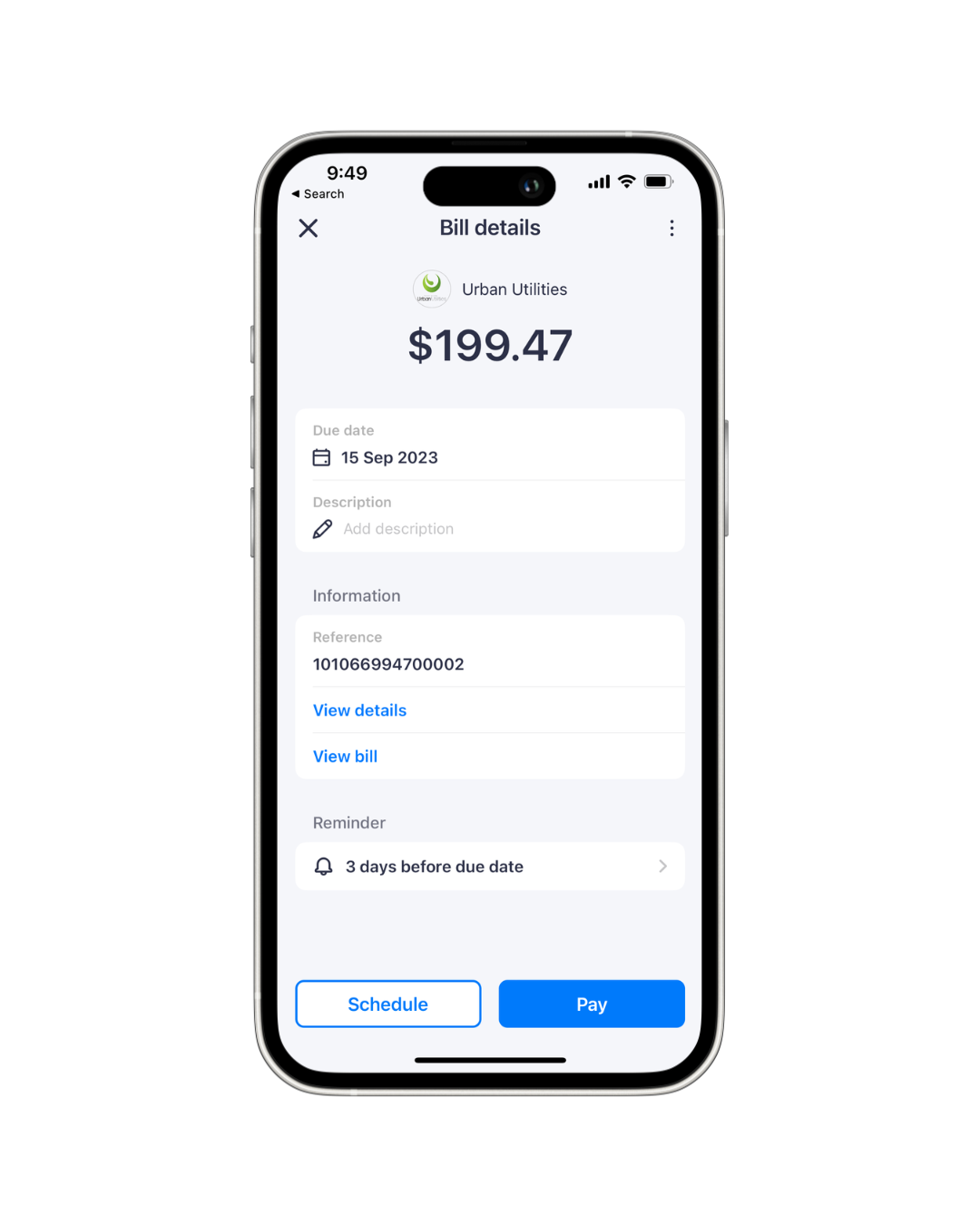
Step 1
Add your Urban Utilities bill to the Sniip app and tap ‘Schedule’
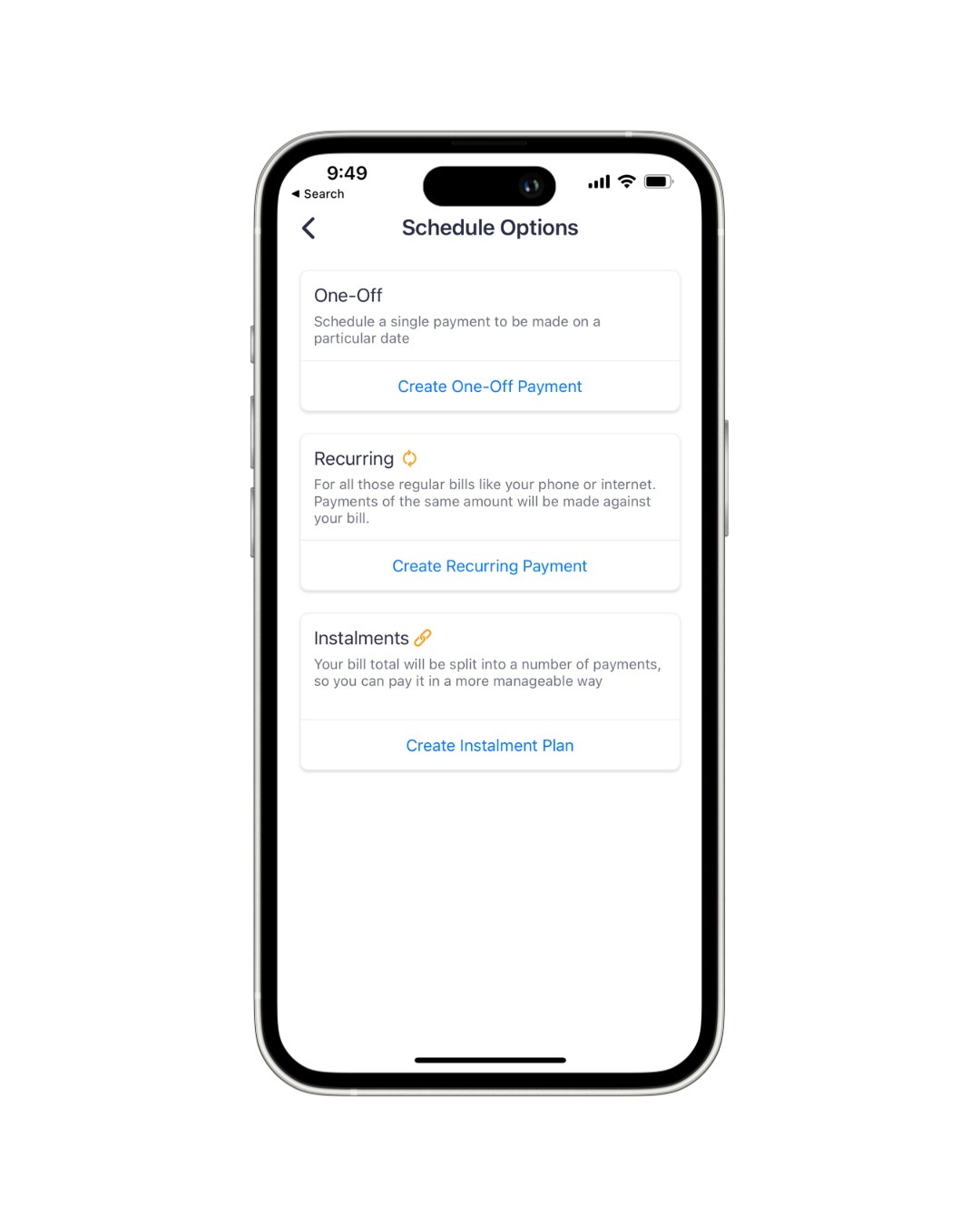
Step 2
Tap ‘Create Recurring Payment’
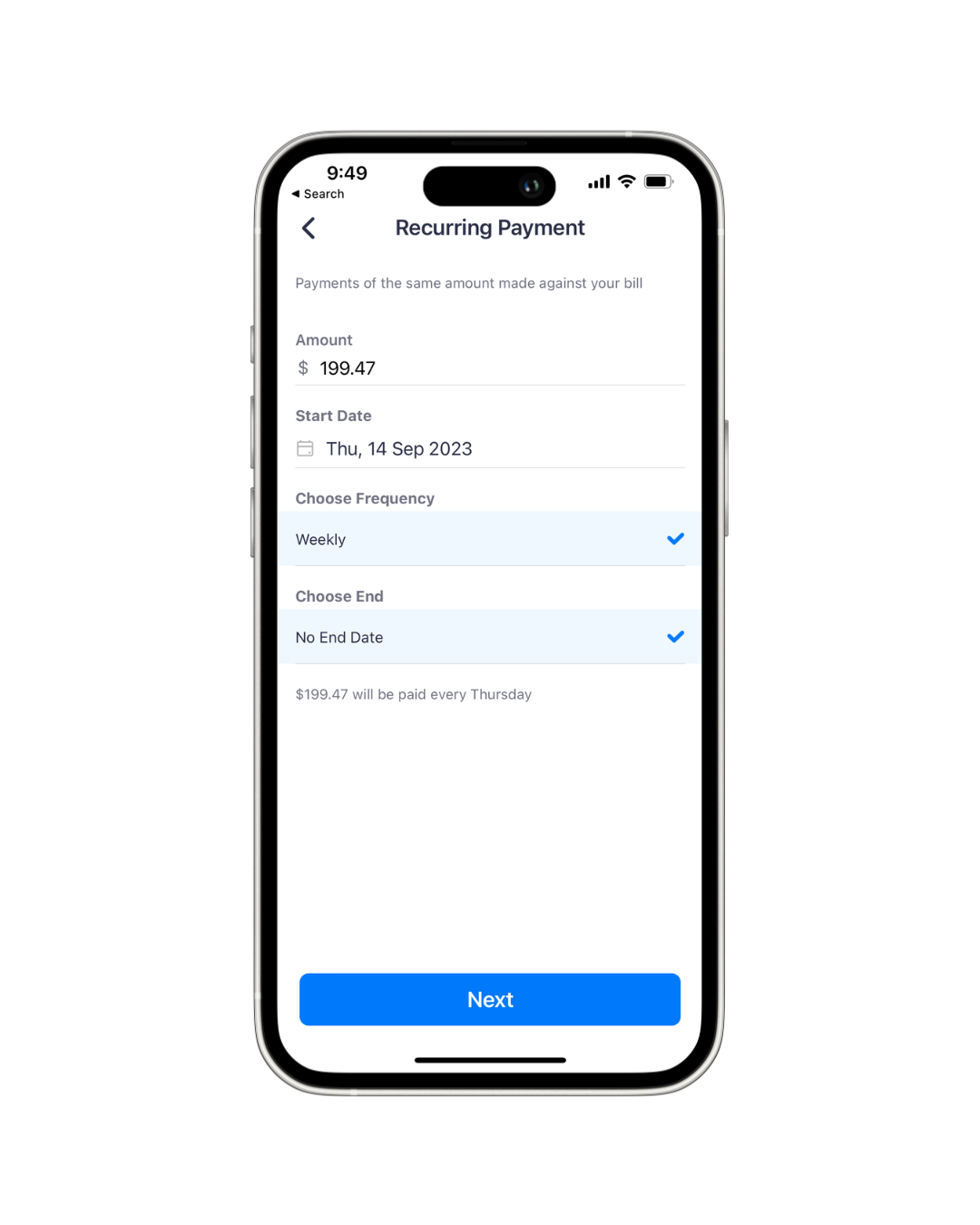
Step 3
Set the criteria for your recurring payments
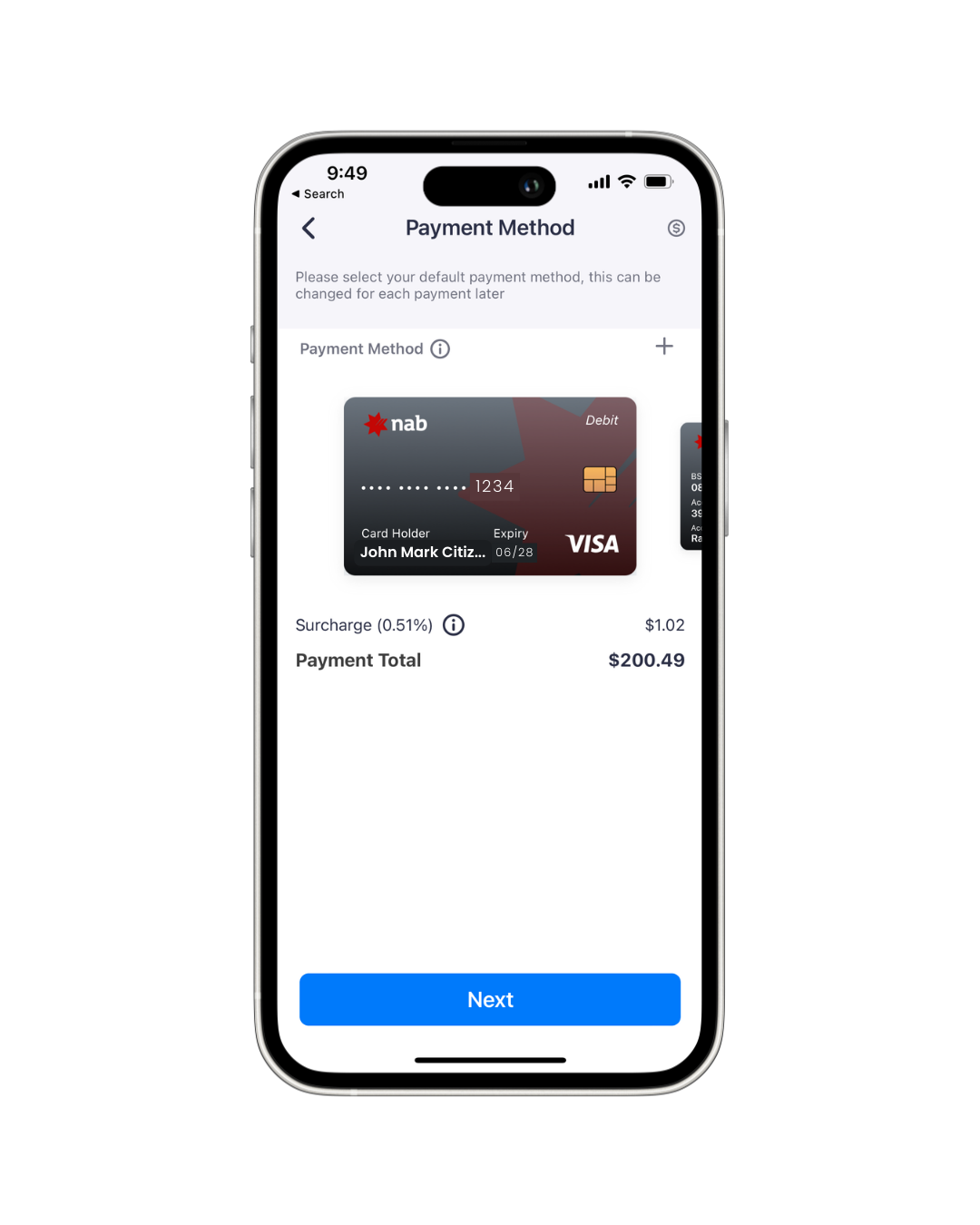
Step 4
Choose your payment method
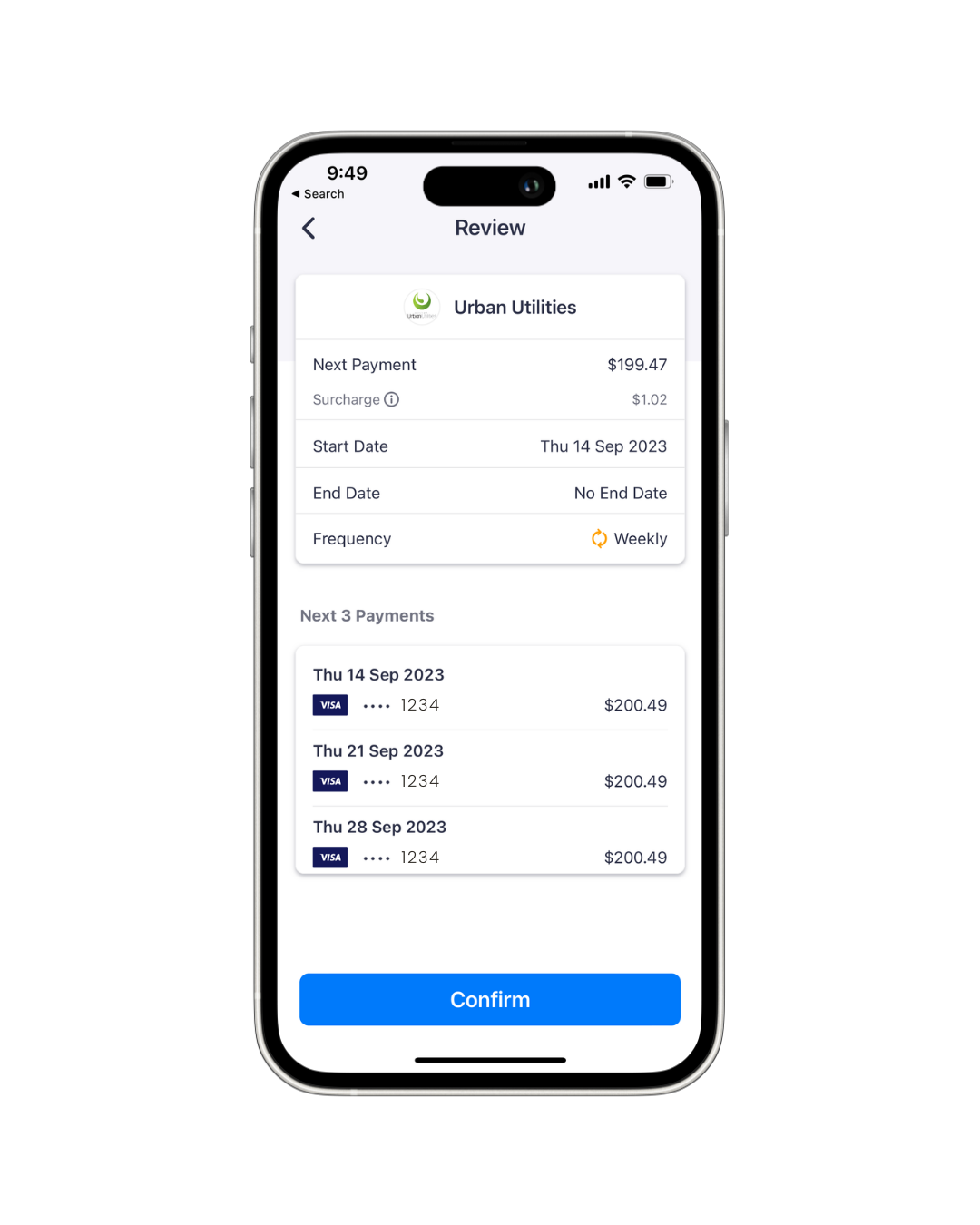
Step 5
Confirm the recurring payment details and you’re good to go!
It's that easy to pay your Urban Utilities the ultimate way with Sniip!
Have a question? You can contact Brisbane-based Sniip Support – our phone number, (07) 3268 7710.
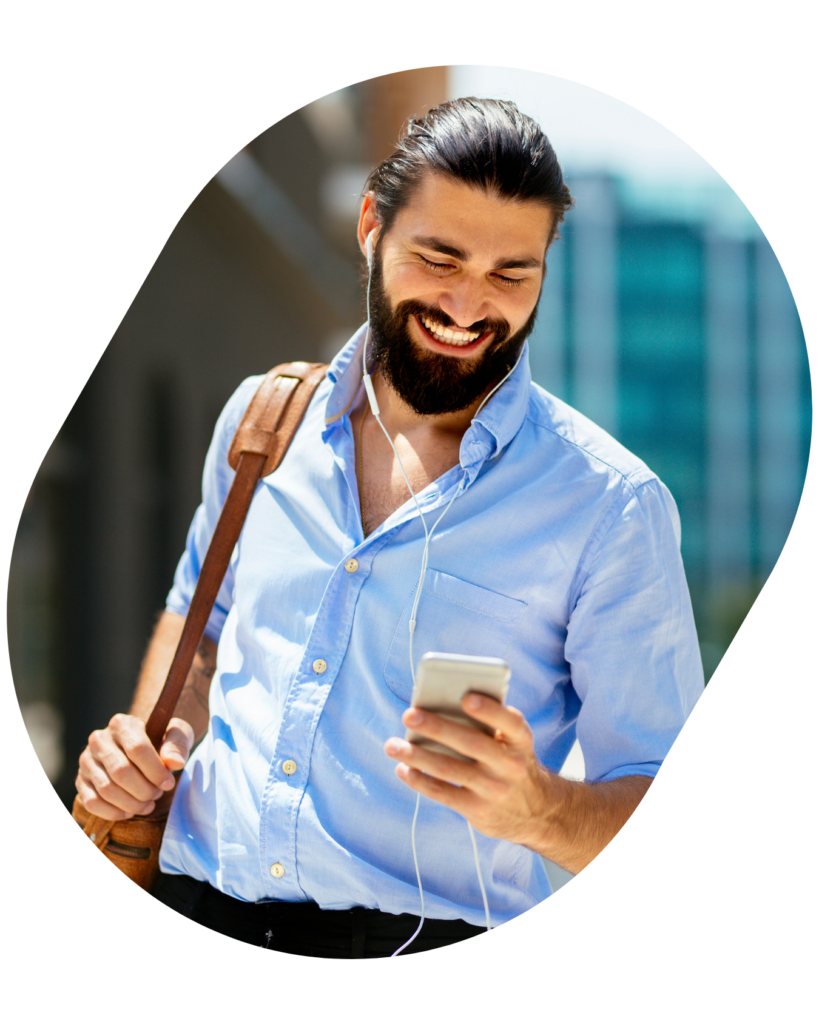
Discover Sniip
specifically in fact
still in general
straightaway in light of
subsequently in like fashion
surely in like manner
surprisingly in order that
than in order to
then in other words
thereafter in particular
therefore in reality
thereupon in short
thirdly in similar fashion
though in spite of
thus in sum
till in summary
undeniably in that case
undoubtedly in the event that
unless in the final analysis
unlike in the first place
unquestionably in the fourth place
until in the hope that





