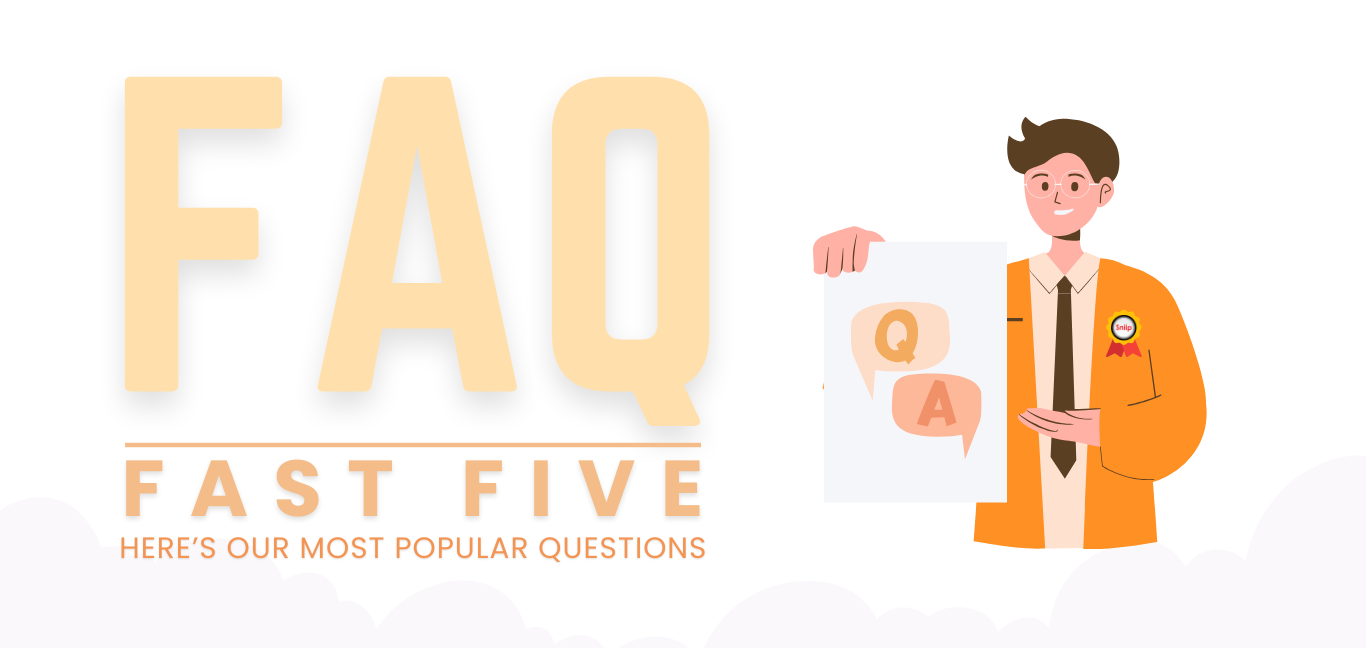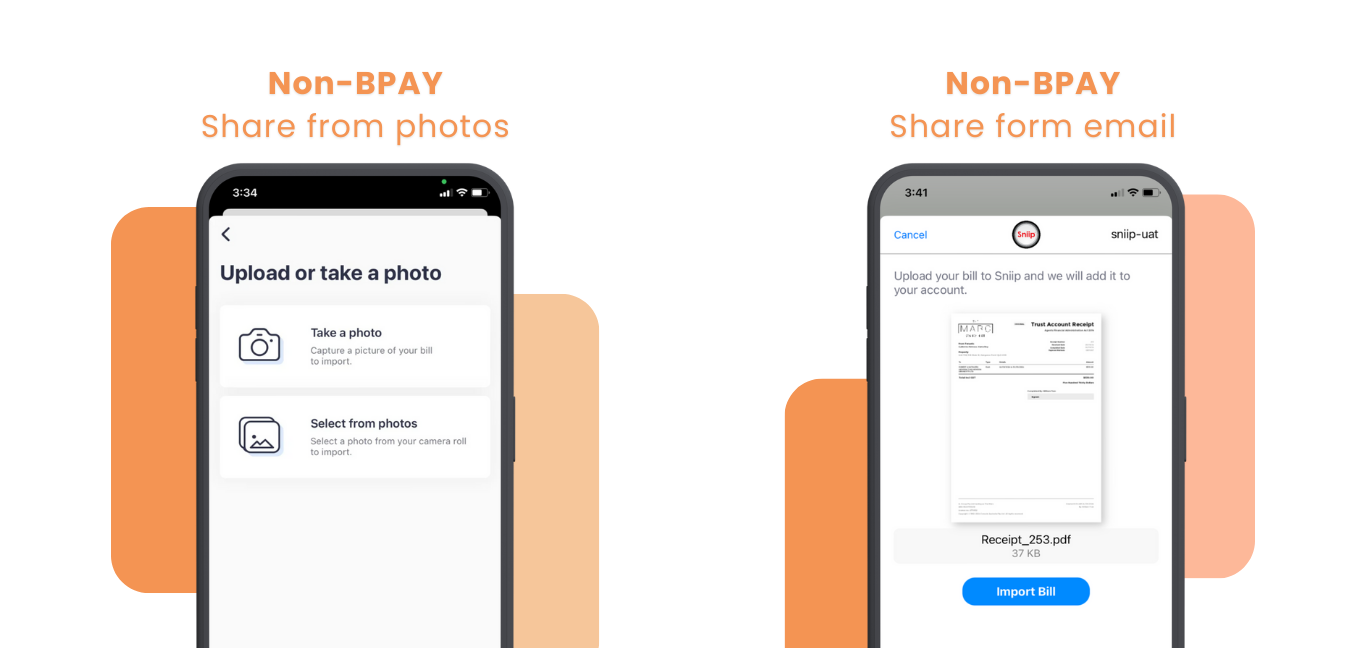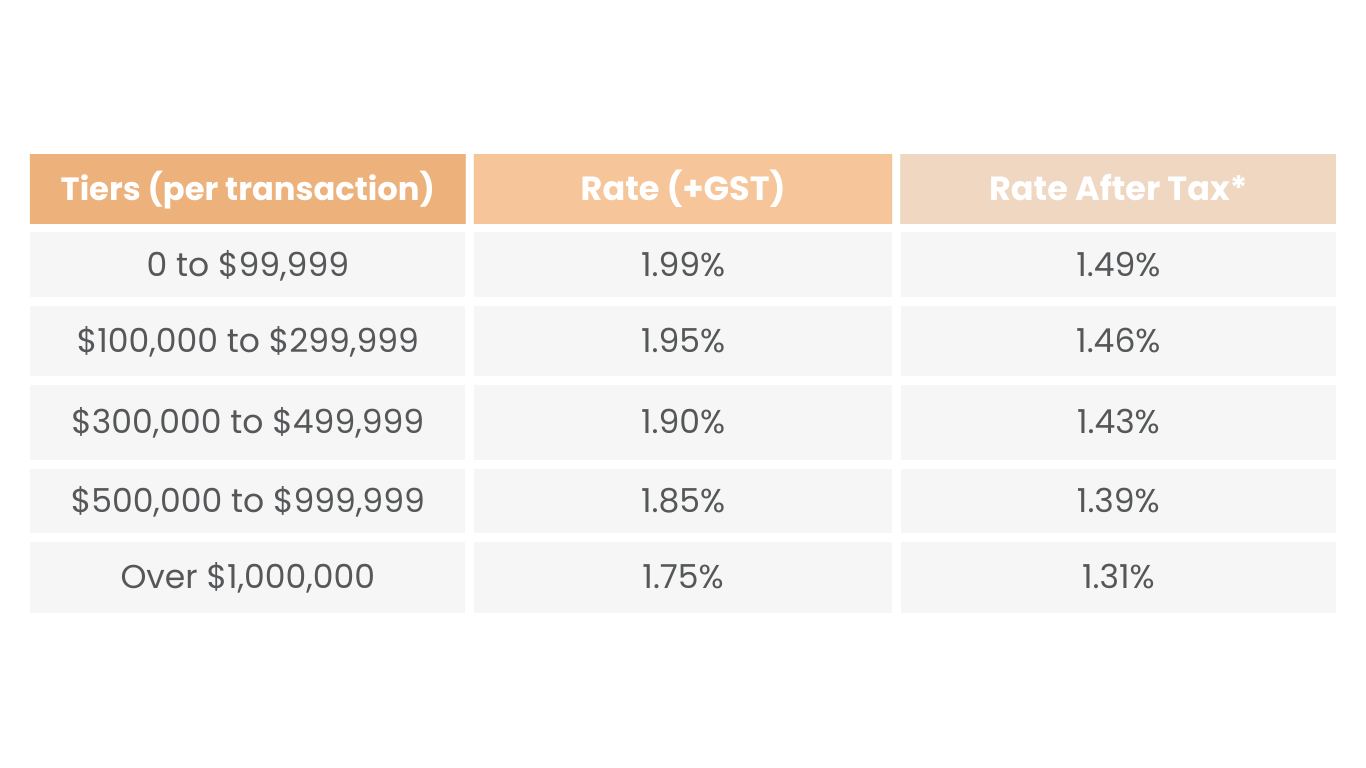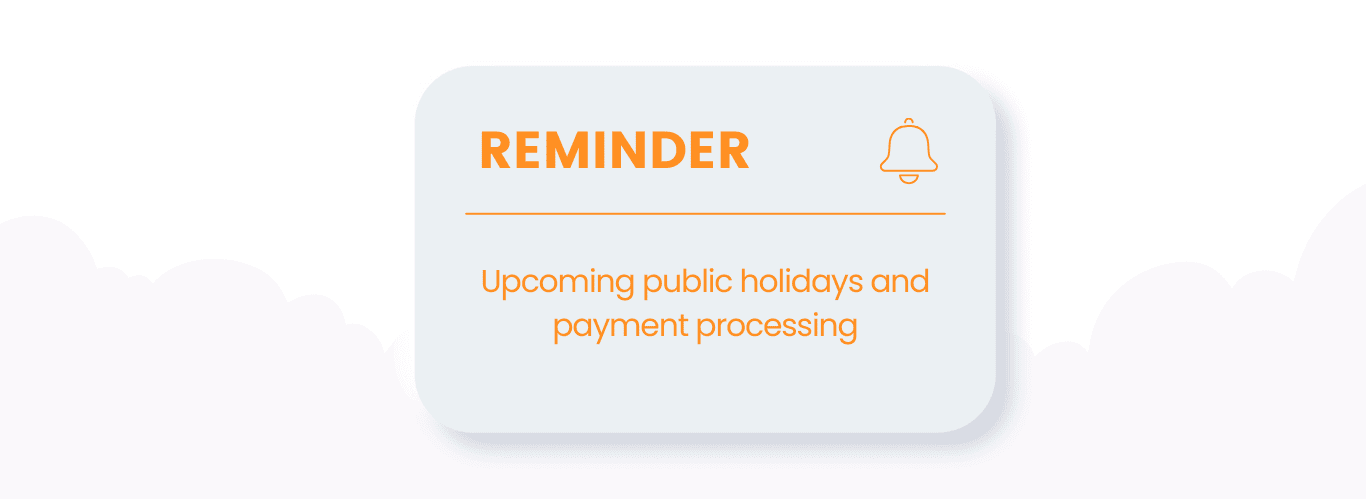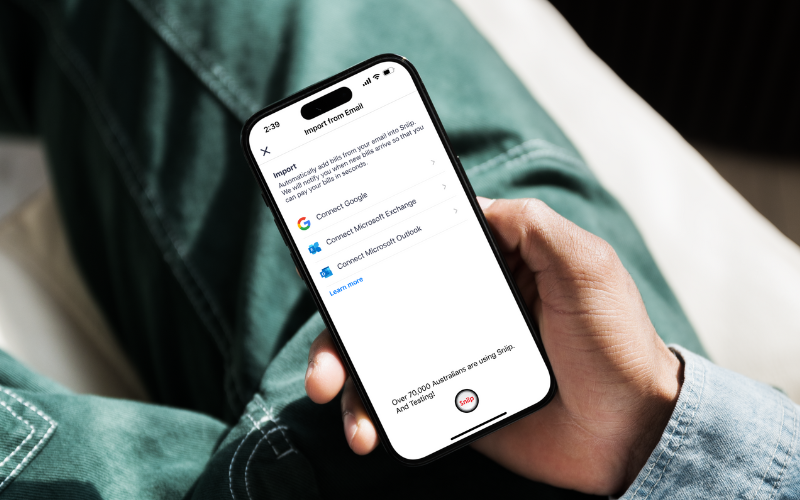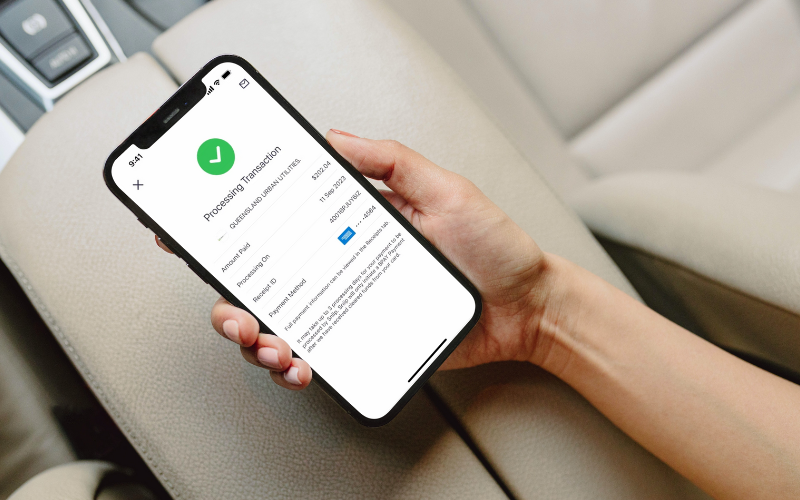1. Can you use Sniip to pay to a bank account?
Absolutely! This is one of the top asked questions on Google right now! In November 2023, we launched non-BPAY payments, enabling you to pay to a biller’s BSB and Account Number.
You can add your non-BPAY bill to Sniip in one of two ways:
1. Share from photos
– In the Sniip app, tap the blue ‘+’ button in the top right corner and select, ‘Import from photo’ and add a photo of your bill.
– Ensure your photo contains
-The ABN of the biller you’re paying
-BSB and Account Number for payment
-The total bill amount
-The words invoice/tax invoice or receipt
Note: If your bill does not contain these core details, it will fail on upload. If you have confirmed your bill contains these details and it is not uploading, please email customercare@sniip.com.
2. Share from email
– Open your chosen mail provider app on your mobile device
– Open the bill containing the PDF of your invoice
– Tap the ‘Share’ button in the bottombuttom left corner of your bill and select, ‘Sniip’
– Your bill will be added to the Sniip app for payment
Ensure your PDF contains:
-The ABN of the biller you’re paying
-BSB and Account Number for payment
-The total bill amount
-The words invoice/tax invoice or receipt
Note: If your bill does not contain these core details, it will fail on upload. If you have confirmed your bill contains these details and it is not uploading, please email customercare@sniip.com.
2. I added my non-BPAY bill to Sniip and it says, ‘Under Review’. I want to pay it now - how do I get it approved?
Each day we receive hundreds of new biller approval requests. Our team reviews each biller as quickly as possible with a 24-48 hour business day turnaround.
Please note, we are only alerted of your biller if the details have first been reviewed by you. If you haven’t reviewed the details, your biller will not be in the review list.
If there’s any urgency to your review or you have any questions, please phone
(07) 3268 7710 or email customercare@sniip.com.
3. I heard I can use Afterpay with Sniip, how do I do this?
Great question! You are able to use Afterpay Plus with Sniip via your Apple/Google wallet.
To do this, follow these simple steps:
1. Add your bill to the app
2. Select, ‘Pay’ and then ‘Apple Pay’ or ‘Google Pay’
3. On the Pay screen, select, ‘Visa/Mastercard’, then ‘Pay with Apple Pay’
4. Select, ‘Change Payment Method’ and select your ‘Afterpay Plus’ card from your Apple Wallet
5. Double-click to pay using the side button
6. Done! Your bill is paid and your repayments are managed through Afterpay.
4. I want to buy a car with my American Express, can I use Sniip for this?
You can purchase a car with Sniip using a personal or business American Express card if your invoice is:
– Issued to a business and not to a person (personal car purchases are strictly blocked with American Express. However, you may use Visa/Mastercard for these payments).
– The car (including boat, tractor, etc) must be an outright purchase from a business i.e. we cannot facilitate finance payouts or loan repayments. Once you have added the biller into the Sniip app, contact us (07 3268 7710 or email customercare@sniip.com) to organise this payment, so that we can enable the biller foryour payment.
– Please note that the processing fee for the purchase must be processed at our Amex Business tiered rates and you can use a business or a personal Amex, the tiered rates are as follows:
5. Can I pay my kids' school fees/kindergarten/childcare/university fees with Sniip if they don’t accept American Express/credit card directly?
You sure can! You can use the BPAY details on the bill, or the non-BPAY (BSB and Account Number details) to make the payment.
Plus, you’ll earn full points on your rewards-based credit card., You can also utilise Afterpay Plus too if you’d like to smooth the payment.
Add your school fees using non-BPAY details (payment to a biller’s BSB & Account Number)
Simply tap the blue ‘+’ button in the top right corner of your bill and select, ‘Import from photo’ and add a photo of your bill.
Alternatively, open the PDF of the fee invoice in your mail app on your phone, select the ‘share’ icon in the bottom left corner and select ‘Sniip’.
Add your school fees using BPAY details
Tap the blue ‘+’ button in the top right corner and select, ‘Add bill manually’ and enter the BPAY Biller Code and Reference Number as contained on your bill.
Alternatively, select, ‘Scan any bill’ and hover over the BPAY details on your bill.
UPDATE 1: The public holiday on Friday, 27 September 2024 (Friday before AFL Grand Final) is observed in Victoria only. The Sniip office will remain open and there will be no impact to payment processing.
UPDATE 2: Please note the upcoming public holiday on Monday, 7 October 2024 – King’s Birthday (QLD), Labour Day (NSW, Act, SA, Tas), this is a bank holiday and as such, no payments will be processed on this day.
NOTE: If your bill is due on or before Tuesday, 8 October 2024 please ensure your bill is paid by COB Thursday, 3 October 2024.
Payments made prior to the payment cut-off times (below) on Thursday, 3 October will be sent to your biller on Friday, 4 October 2024.American
- Express (personal/business): 5pm AEDT
- Visa/Mastercard debit: 5pm AEDT
- Visa/Mastercard credit: 5pm AEDT
Note: Payments made from a bank account take one additional day for processing. As such, the cut-off for payments from a bank account is 5pm AEDT Wednesday, 2 October 2024 for processing on Friday, 4 October.All payments made after the daily payment cut-off times on Thursday, 3 October detailed above will be received and processed on Tuesday, 8 October, 2024.Have a question or want to seek clarification? No worries! You can chat with our Brisbane-based customer care team by calling (07) 3268 7710 between 8.00am – 5pm (AEST) Monday – Friday.