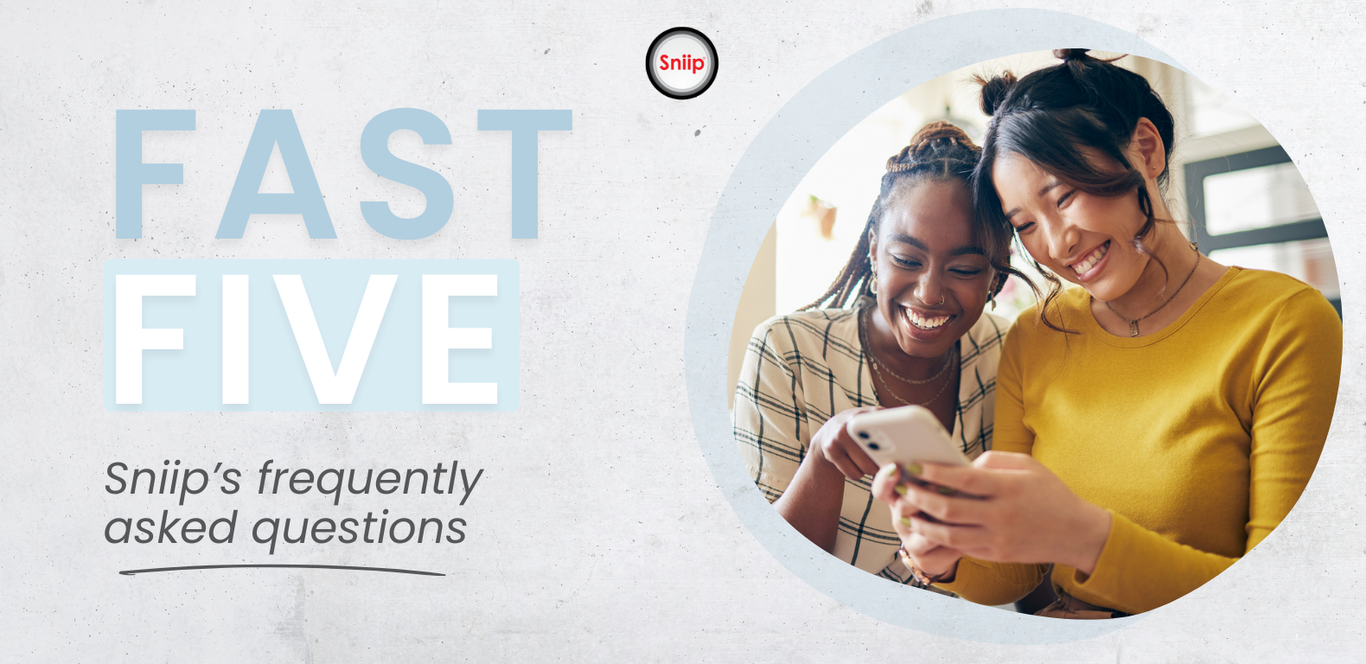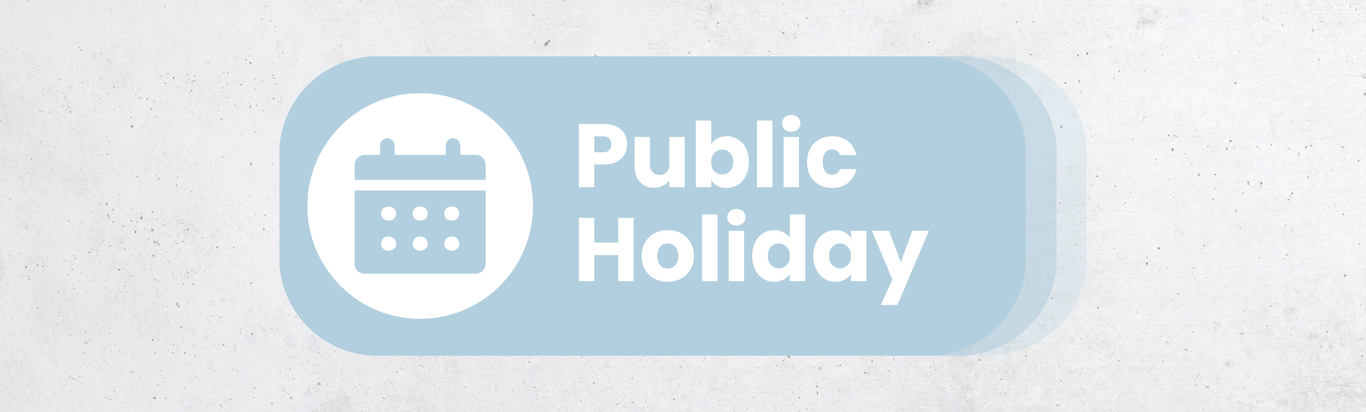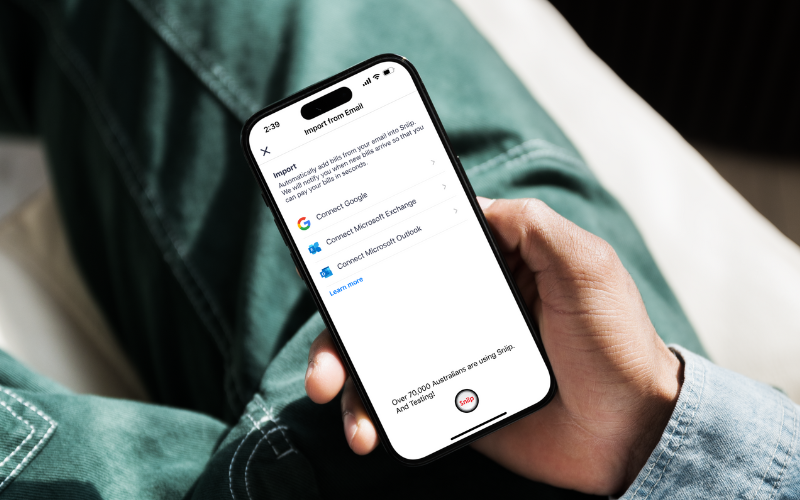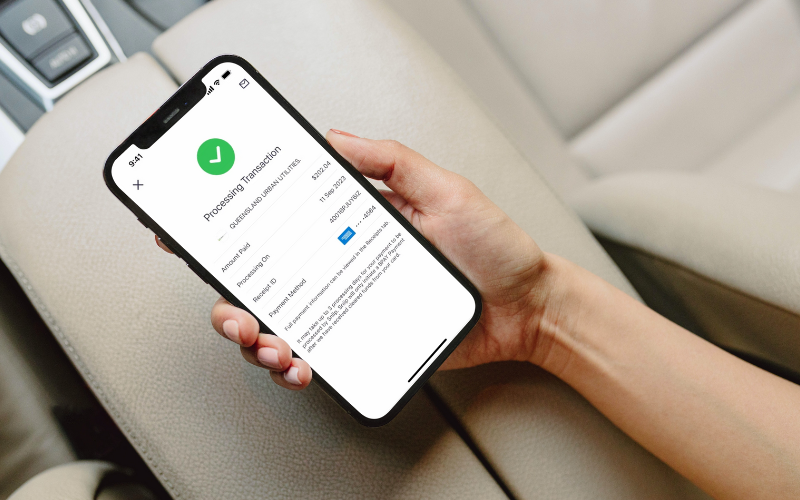Fast Five FAQ
1. I want to pay my rent with Sniip but can't work out how to add it in the app?
Rent is a very popular non-BPAY bill with Sniip. To set-up paying your rent with Sniip, please email a copy of your lease agreement to rent@sniip.com.
Please ensure your lease agreement contains the following information:
1. The billers BSB + Account Number
2. The billers ABN (we cannot accommodate private rentals)
3. The total rental amount (you can edit this later)
4. Your unique rental reference number, for example JANE653
Our team will collate the details for you into a bill, review it and when approved, add it into your Sniip app ready for payment. You’ll receive a push notification when it’s ready to pay.
Alternatively, if your rental receipt already contains this information – you can upload it into the Sniip app yourself. Simply press the blue ‘+’ button in the top right corner, select, ‘Import from Photo’ and add a copy of your rental receipt.
The app will import your receipt, ask you to confirm the details and will be ready to pay. If you’re the first person to pay the agency, it will go ‘Under Review’ and will be reviewed by our compliance team. You’ll receive a push notification when it’s ready to pay.
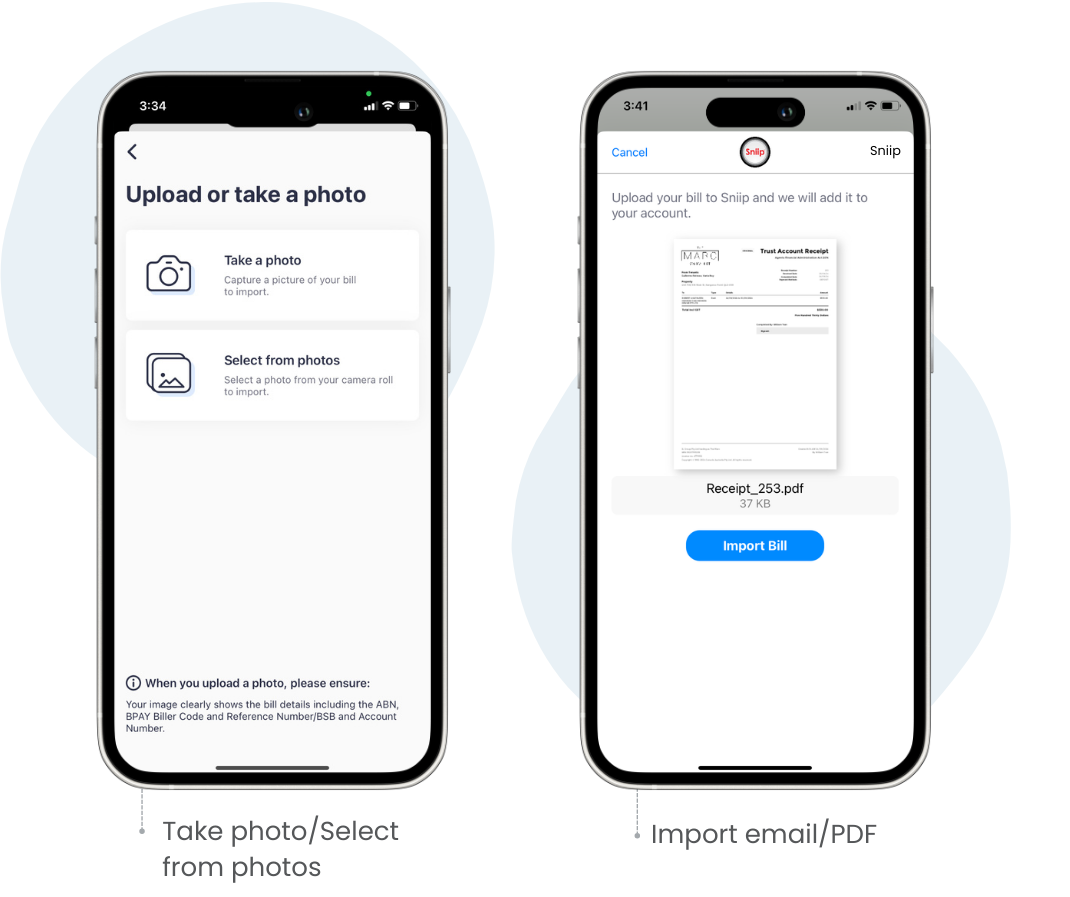
2. I've been waiting for my non-BPAY bill to be reviewed, how long does it take? Can you fast-track the process?
We’re required to review each biller when it’s added into the Sniip app to ensure it’s a permitted industry and a valid bill. This process is undertaken by humans (our Compliance team in our Brisbane-based headquarters). We receive hundreds of requests each day and work as quickly as possible to approve each biller. If there’s an urgency to your review, please email ✉️ customercare@sniip.com or email 📞 (07) 3268 7710.
3. I heard I can use Afterpay Plus and Zip Money with Sniip, how do I do this?
Absolutely! To utilise your Buy Now, Pay Later digital cards, add your bill into the Sniip app, select, ‘Pay’ and then select, ‘Apple Pay’ or ‘Google Pay’ as your chosen payment method.
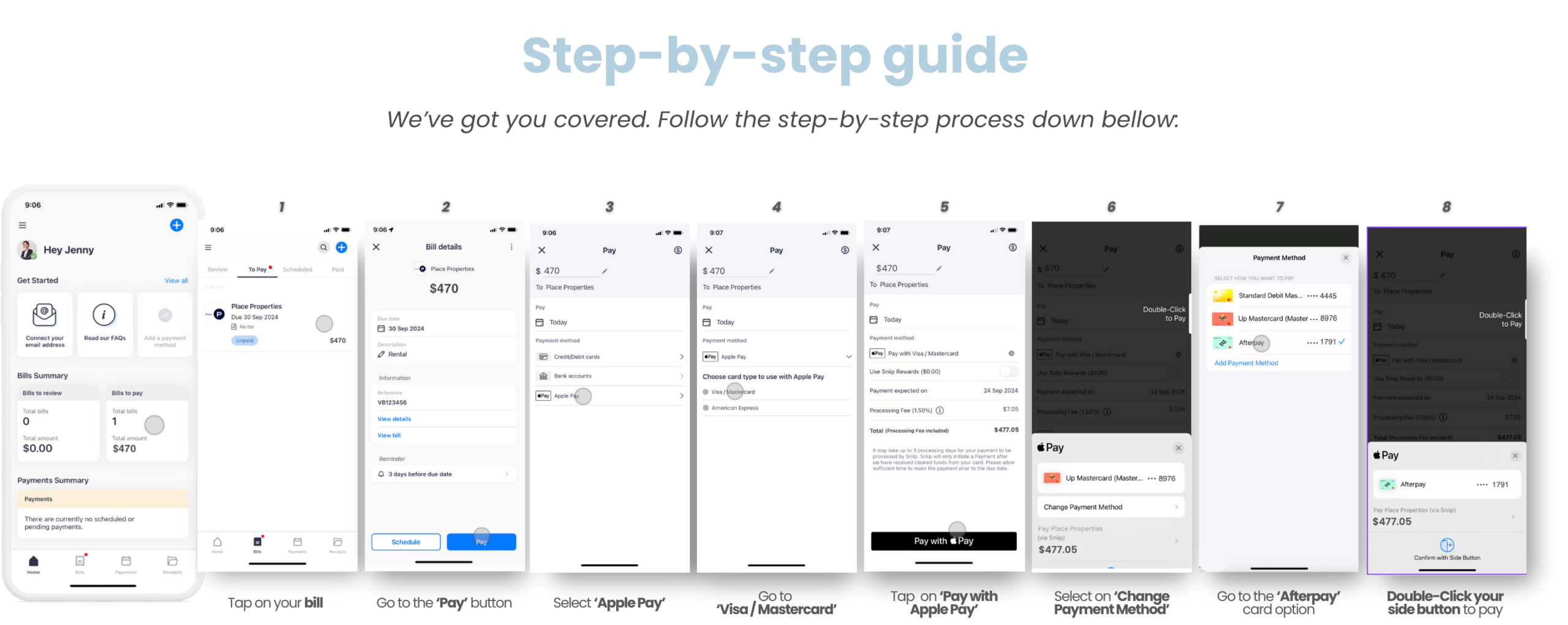
4. I’m paying close to the due date and I want to send my receipt/payment processing to my biller right away. How can I do this?
Not a problem! To access your ‘Payment processing’ receipt, please select, ‘Receipts’, then press the envelope icon in the top right corner and a receipt will be sent to your registered Sniip email address.
5. Why would I use my Amex to pay my utilities Sniip at 1.29% when the biller is 0.75% direct? What’s the benefit?
That’s a great question and one we’re excited to answer! If something is too good to be true, then likely it is. While 0.75% is cheaper – you’re likely earning no credit card reward points. And as a savvy little points chaser, when you pay with Sniip, you earn full points on all transactions.
For example, if you use an Amex Platinum Card to pay your utility bill with Sniip, you’ll earn 2.25 points per $1. On a $2,000 bill, that’s 4,598 points with a total cost of $2,043.80 ($43.80 processing fee). The cost per point is $0.009.
If you pay the biller direct, you earn zero points and pay 0.75% processing fee – that’s a total cost of $15 and zero points.
Please note, the upcoming public holiday on Monday, 27 January 2025 is a bank holiday. The following payment processing times will apply:
Payments processed after 5pm AEST on Thursday, 23 January 2025 will be processed on Tuesday, 28 Janaury 2025.
If your bill is due prior to Wednesday, January 29, 2025 please ensure your payment is made within the Sniip app by 5pm AEST Thursday, 23 January 2025.
Please allow one additional business day for payments made from a bank account.
Accessing your receipt after payment
Once your payment has been made in the Sniip app, you can share the ‘Payment Processing’ via email with your biller as confirmation of your payment.
To access this, open the Sniip app and select, ‘Receipts’ from the bottom right panel.
Tap on the bill you’ve paid and tap the envelope icon in the top right corner – you will receive a confirmation of your payment to the email address registered on your Sniip account. You can also find more information on how to review your receipt after payment here.